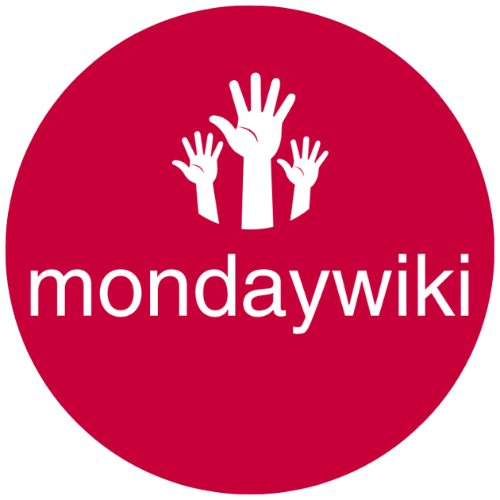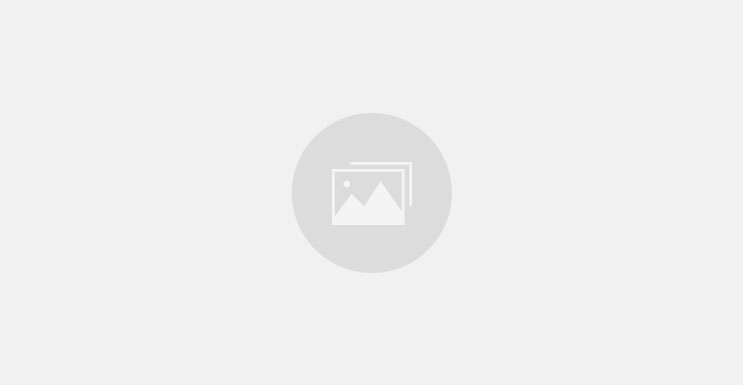Default task management in Monday CRM is almost worse than useless. It siloes your tasks as subitems that are buried within multiple Items in multiple boards. Plus, subitems are WAY more limited when it comes to automations.
BUT it’s actually pretty easy to create your own kick-ass Tasks Board and set up automations that make managing your tasks a piece of cake.
In this video, I’ll show you how to set up a basic tasks board in Monday CRM the easy way and in under 5 minutes – whether you’re new to Monday or just sick of clicking tiny buttons for hours.
We’ll also show you how to get your first project humming with automated tasks, status columns, and a few time-saving tricks.
By the end of the video, you’ll have a simple functional task board and I’ll also give you a sneak peek into my advanced Tasks Board 2.0 setup for Monday CRM.
No long talks, just real action you can follow step-by-step. If you want to get your projects moving without the headache, you’re in the right place. Join our community for more tips that will help you master Monday faster.
TIMESTAMPED CHAPTERS
00:00 Introduction: Why Default Task Management in Monday CRM Falls Short
00:43 Creating a Task Board Using a Template
01:42 Customizing Your Task Board
04:24 Setting Up Automations for Task Creation
07:48 Running and Testing Your Automations
08:33 Conclusion and Next Steps