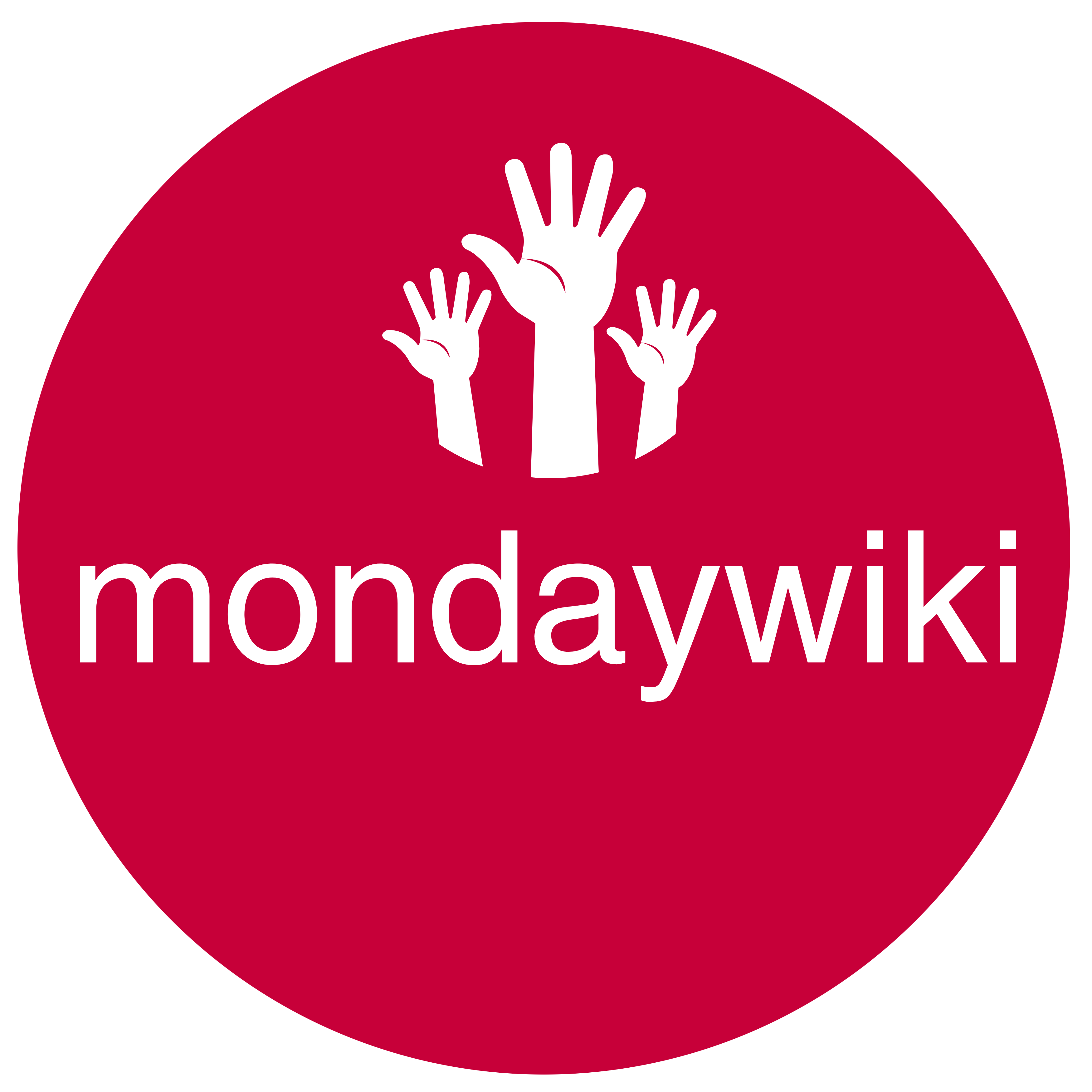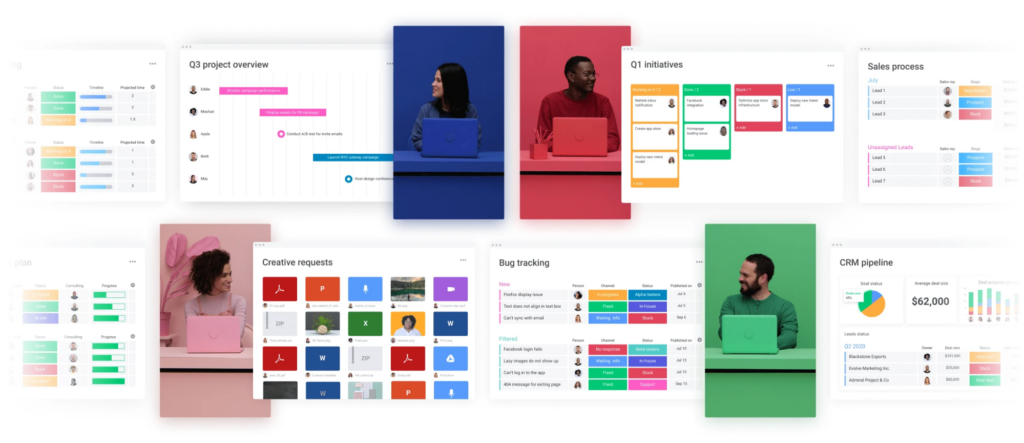CHECK OUT THE VIDEO VERSION OF THIS POST
ON THE FREE MONDAYWIKI COMMUNITY
Beginner's Guide to Boards in Monday.com
Are you new to Monday.com and feeling a bit overwhelmed by all the features and options? Don't worry, you're not alone! In this beginner's guide, we'll walk you through the basics of boards in Monday.com and show you how to get started with creating and customizing your own boards.
Creating a New Board
To create a new board in Monday.com, simply click on the "Add" button located underneath your workspace name. You'll see two options: "New Board" and "Choose from Templates."
Creating a Board from Scratch
If you want to create a board from scratch, select the "New Board" option. This will allow you to set up your board exactly how you want it, adding columns, groups, and items as you go.
Using Templates
Monday.com offers over 200 templates to choose from, which can be a great starting point for your new board. Most templates include more than one board, along with at least one dashboard and a bunch of automations.
Just one thing worth noting with the templates while we're on that subject, is that most of the templates include more than one board, and they usually include at least one dashboard and a bunch of automations.
Keep in mind that while these templates are designed to work well together, they won't automatically connect to any other boards, dashboards, or automations you already have in your workspace. You'll still need to do some customization to get everything working seamlessly.
Customizing Your Board
Once you've created your new board, it's time to customize it to fit your needs. Here are a few key elements you can customize:
Board Name and Description
Give your board a descriptive name and add a brief description to help others understand its purpose. This is especially important if you're sharing your board with team members.
Columns
By default, Monday.com adds a few columns to your new board, such as "Person," "Status," and "Date." However, you can easily add, remove, or customize columns to fit your specific needs.
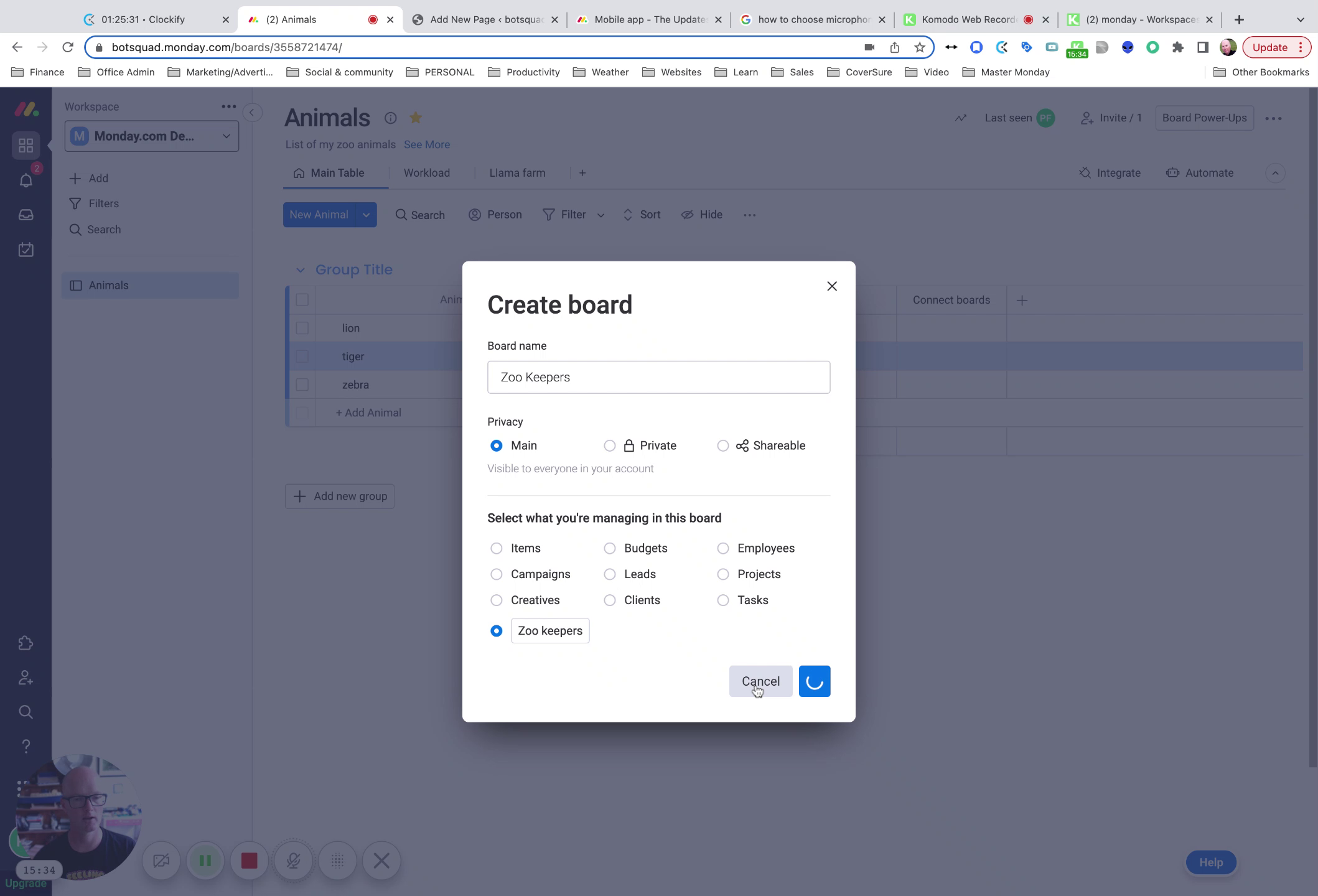
Some of the most useful column types include:
Status: Great for tracking progress and milestones
Date: Helps with scheduling and deadlines
Connect Boards: Allows you to link items across different boards
Mirror: Displays data from a connected board
Groups
Groups are a way to organize your board items into categories. By default, Monday.com creates two groups when you create a new board, but you can easily add, remove, or rename groups as needed.
Items
Items are the individual pieces of data within your board. They can contain an item name, updates, and various column values. You can add as many items as you need to your board and customize them with the relevant information.
Collaboration and Communication
One of the key benefits of using Monday.com is the ability to collaborate and communicate with your team directly within the platform. Here are a few ways you can do this:
Updates
Each item in your board has an "Updates" section where you and your team can leave comments, ask questions, and share files. This keeps all communication centralized and easy to find.
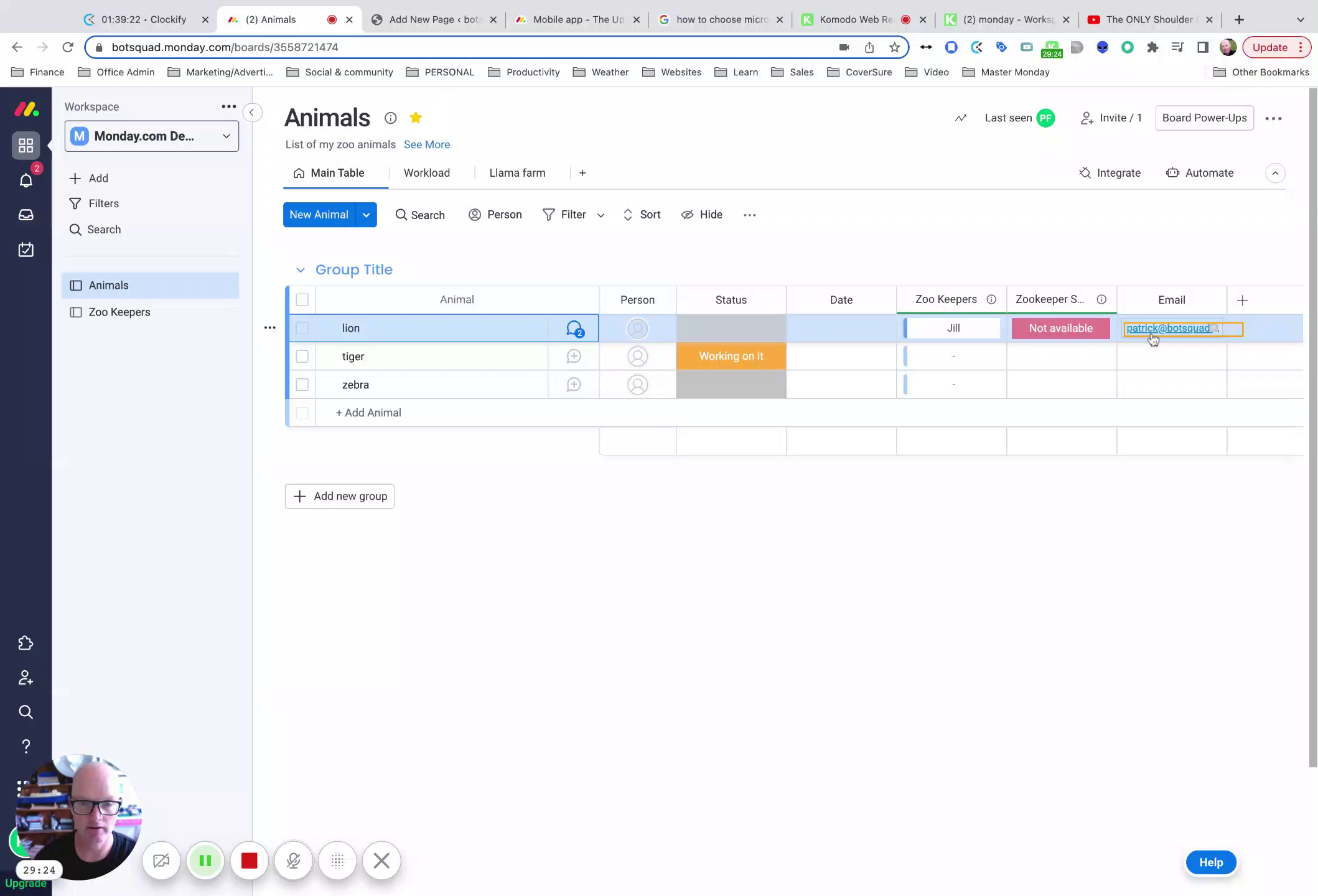
Mentions
You can use the "@" symbol to mention specific team members in updates, ensuring they receive a notification and can respond promptly.
Embedded Media
The updates section also allows you to embed images, videos, and other media directly into your conversations, making it easy to share and discuss visual content.
Automations and Integrations
To really unleash the power of Monday.com, you'll want to explore automations and integrations. These features allow you to streamline your workflows, connect with other tools, and save time on repetitive tasks.
Automations
Monday.com offers a wide range of pre-built automations that you can customize to fit your needs. For example, you could set up an automation to automatically assign a task to a team member when an item's status changes to "Ready for Review."
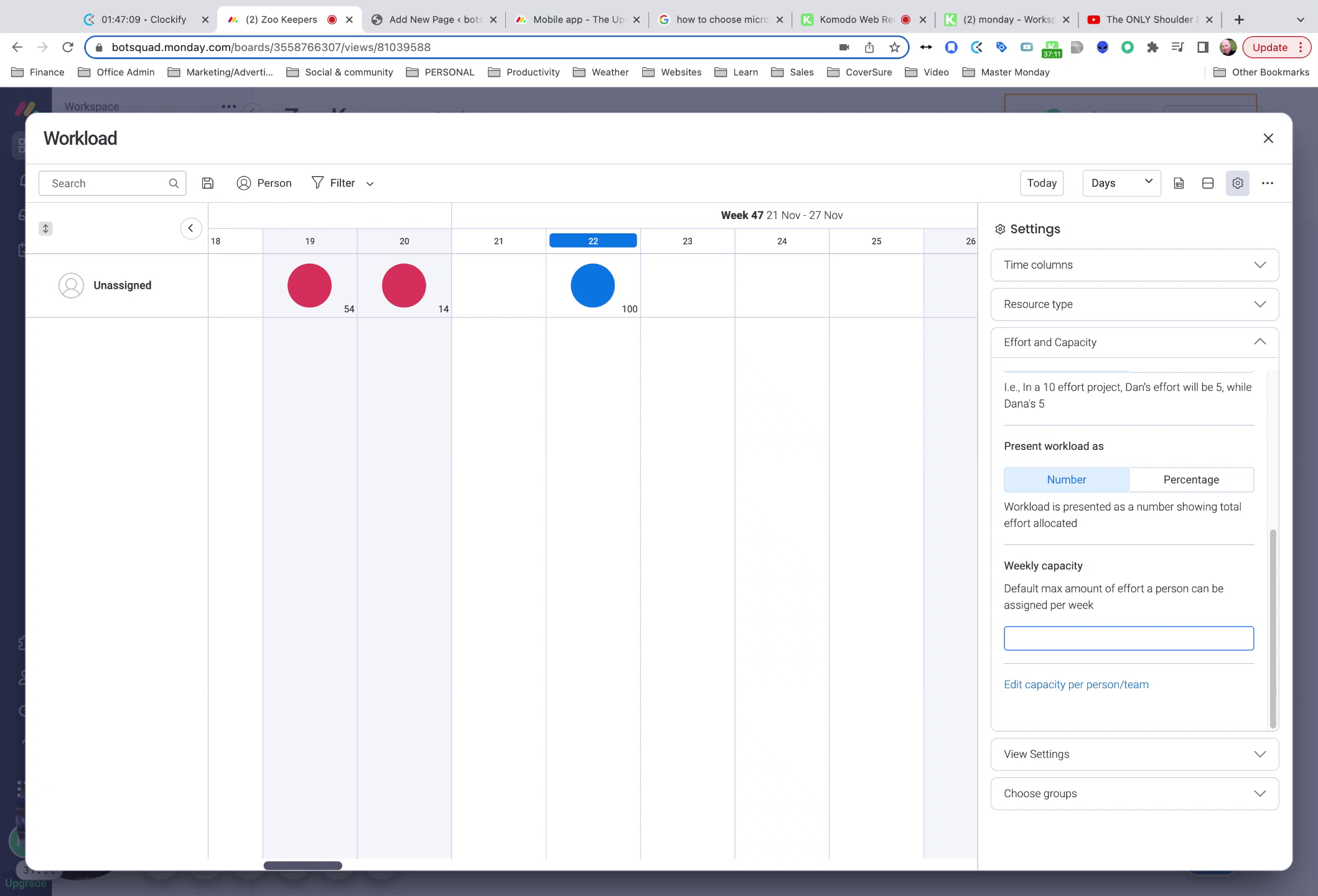
Integrations
Monday.com integrates with many popular tools, such as Gmail, Slack, and Zoom. By connecting these tools to your boards, you can create seamless workflows and reduce manual data entry.
And integrations and automations automations in particular. They're the heart and soul of Monday.com, one of the main reasons for using it. My opinion. So to me, it makes no sense to use Monday.com and not have a generous allotment of integration actions and automation action so you can actually save yourself time.
Conclusion
Boards are the foundation of Monday.com, and mastering them is key to getting the most out of the platform. By following this beginner's guide, you should now have a solid understanding of how to create, customize, and collaborate using boards in Monday.com.
Remember, the real power of Monday.com lies in its automations and integrations. As you become more comfortable with the platform, be sure to explore these features and see how they can help streamline your workflows and save you time.
Happy boarding!