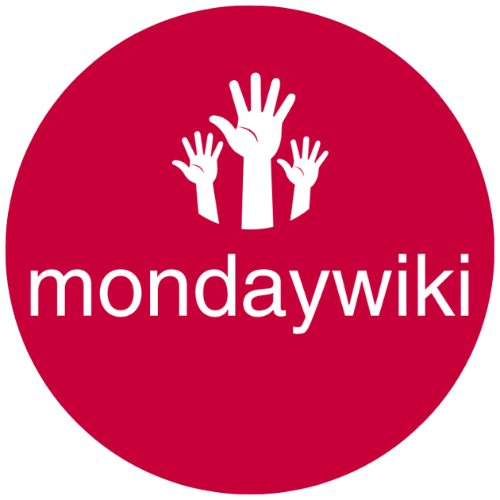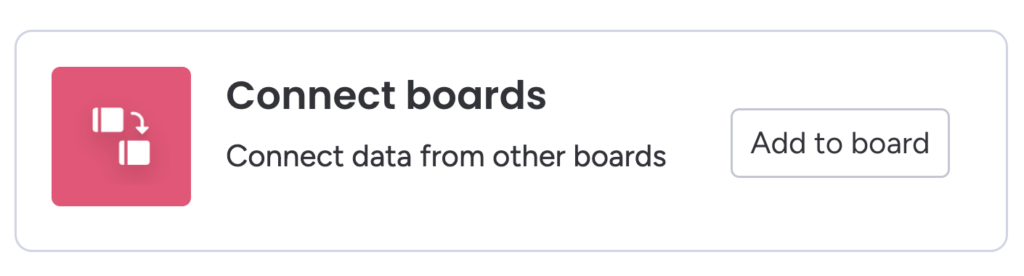In my humble opinion, when it all boils down there are three fundamental features in Monday.com that make is the unique and powerful platform it is;
- You can use Monday to manage pretty much any data, process or workflow you can think of.
- You can automate pretty much anything
- You can connect pretty much anything to anything
Once you discover the power of connecting Boards in Monday.com, it’s like discovering the third dimension when you’ve been living in a 2D world. It just opens up so many possibilities!
And (no surprises there!), Monday’s Connect Boards Column is the key to unlocking all this power and goodness!
But, wrapping your brain around how the Connect Boards Column works and what it can do is a bit of a brain-bender when you first start learning about this awesome feature. (I remember it confused the hell out of me initially and took me ages to wrap my head around).
Which is why I decided to write this post – so more Monday users could take advantage of one of the most powerful, versatile and just-plain-useful features in the entire Monday.com universe! (Big talk, hope this blog post lives up to it!!)
So what are we waiting for? Let’s dive right in, start messing around with stuff and see what happens…
What is the Connect Boards Column?
The name “Connect Boards Column” is, in my opinion, a bit misleading. What this Column really allows you to do is connect Items. It allows you to connect one or more Items in one Boad with one or more Items in one or more other Boards. It even allows you to connect Items in the same Board (it’s embarrassing how recently I learned about that one! Especially since I commented online that it wasn’t possible….some Monday expert I am!!).
Here are a couple of realistic examples of when and how you might want to connect Items (er, I mean Boards) in Monday;
Perhaps you have a high level Jobs Board where each item represents a separate Board. You might add a Connect Boards Column to this Board connected to your Contacts Board so that you can connect clients or other related contacts to the relevant job. (As a result, this would allow you to see in the job all emails and activities logged against any related contact, likewise it would allow you to see any logged job-related emails & activities in the connected contacts). You might also have a Tasks Board where job tasks are created automatically and connected to the Job. This setup would allow you to see and even update any connected Tasks without ever leaving the Jobs Board. Or, conversely, it would allow you to see and update any Job specific info without ever leaving the Tasks Board.
Also, connecting Items lets you set up powerful cross-board Automations. Eg when a Job status changes to Cancelled, set the status of any related Tasks to cancelled. Or, when a lead changes to “Won lead”, change the “contact type” of the connected client from “Lead” to “Client”.
The possibilities are almost endless.
The Connect Boards Column in monday.com is a powerful tool designed to link and synchronize data across multiple boards. At its core, this feature simplifies multi-board management by enabling seamless connections between related items. Think of it as a bridge that unites fragmented workflows—keeping everything aligned and minimizing manual updates. Teams using this feature can maintain a centralized view of interdependent data without duplicating efforts, thereby improving efficiency and reducing errors.
Primary Functionality
The primary purpose of the Connect Boards Column is to link and synchronize related items across different boards. You can link records or entries between boards, allowing them to communicate effectively. This feature is incredibly valuable for organizations managing interrelated workflows, where teams need to collaborate while working on individual boards.
For example, imagine your team manages sales processes across two boards—one for tracking leads and another for managing active deals. With the Connect Boards Column, you can link a lead from one board to its corresponding deal on another. When updates happen on one side (e.g., a deal closing), linked records automatically reflect that context.
Its real value lies in reducing redundant communication. Instead of toggling back and forth between boards or manually hunting for details, the Connect Boards Column ensures key data is always at your fingertips. You can even use mirror columns to display connected data (like a client’s email) directly on the primary board for convenient tracking.
Check out the official guide on monday.com’s Connect Boards Column for detailed instructions.
Scenarios for Usage
This feature shines in diverse use cases. Here are a few examples of how teams commonly utilize the Connect Boards Column:
- Client and Project Management: Say you’re juggling multiple clients, each requiring tasks across different projects. By connecting a “Clients” board to a “Tasks” or “Projects” board, you gain instant visibility into which tasks belong to which clients.
- Sales Pipelines: Teams often use separate boards for leads and deals. With the Connect Boards Column, linking a lead to its deal stage is seamless, simplifying progress tracking while ensuring no opportunity gets overlooked.
- Interdependent Projects: Let’s say project A depends on the outcomes of project B. By linking related items, you ensure that all stakeholders are updated on dependencies without having to dive into secondary boards.
- HR Workflows: Use it to connect an “Employee Onboarding” board with a “Training Milestones” board, making it easier to track progress for each new hire.
- Inventory Management: If you manage inventory across warehouses, this feature links orders and stock levels between boards, helping your team stay coordinated.
Each of these scenarios reflects the Connect Boards Column’s ability to streamline processes, mitigate miscommunication, and provide clarity even within the most complex workflows.
By leveraging this feature effectively, you’re not just connecting boards—you’re connecting teams and encouraging cross-project collaboration at scale.
How to Set Up the Connect Boards Column
Setting up the Connect Boards column in monday.com is a key step toward linking data between boards and creating a centralized view of your work. Whether you want to track lead progress, manage interrelated tasks, or bridge multiple project boards, this feature offers a practical solution. Here’s how you can add and configure it effectively.
Adding the Column
To get started, you first need to add the Connect Boards column to the board where you want the connection. This process is straightforward:
- Go to the board where you’d like to establish connections.
- In the top-right corner, click on the “+” icon found next to your existing columns. This is where all new column types are added.
- From the dropdown menu, select “Connect Boards” under the column options. You can use the search bar to locate it faster if needed.
- Once added, a configuration window will automatically appear, allowing you to select the board(s) you’d like to link.
Keep in mind that naming your columns effectively can help team members quickly identify their purpose. For example, if you’re linking a “Clients” board, label the column something like “Connected Clients” rather than leaving it as the default.
For additional guidance, check out the official guide to the Connect Boards Column.
Configuring Connections
Once the column is in place, you’ll need to configure its settings for accurate and efficient linking. Here’s what to do:
- Open the settings window for the Connect Boards column by clicking on the dropdown (three-dot icon) next to the column name.
- Select which board(s) to connect. You can link a single board or multiple boards, depending on your workflow.
- Specify the item alignment. For example, you might want to link an individual row (like a client) from Board A to Board B.
- Enable or disable user permissions for item linking. This step ensures team collaboration while maintaining control over who can modify links.
- Additionally, you can configure automations here—a feature that helps sync changes automatically. For instance, when an item is updated in one board, it could trigger status or date changes on the connected board.
If you’re linking related items like project dependencies or tracking updates across sales stages, these configurations are incredibly useful. For a more advanced setup, check out this discussion on Linking Tasks Across Multiple Boards.
Using Mirror Columns Alongside Connect Boards
The Mirror Column is monday.com’s secret weapon when working with connected boards. It allows you to pull specific data from linked boards, such as statuses, dates, or even text fields, into your main board for easy reference.
Here’s why they complement each other:
- The Connect Boards column establishes links between items, but the Mirror column brings the details into view without bouncing between boards.
- For instance, you could link a “Deals” board to a “Client Information” board and mirror critical data like contact emails, deadlines, or sales stages.
To use Mirror Columns after connecting boards:
- Add the Mirror column by clicking the “+” icon again and choosing “Mirror” from the options.
- During setup, select the Connect Boards column you just created.
- Pick the specific data from the linked board you want mirrored. For example, you might choose “Project Deadline” to display directly on your overview board.
This combination simplifies your workflow by keeping essential data at your fingertips. If you need detailed insights, refer to The Mirror Column Guide.
Using both Mirror and Connect Boards columns together not only enhances data visibility across boards but also reduces redundant clicks—saving time every day.
Common Challenges and Limitations
The Connect Boards Column in monday.com is a versatile tool, but like any functionality, it comes with its own set of challenges. Addressing these limitations effectively can help teams unlock their full potential without frustrating bottlenecks. In this section, we’ll explore the most common obstacles and outline actionable solutions to keep your workflows running smoothly.
Board Connection Limits
When using the Connect Boards Column, teams might encounter restrictions on the number of boards and connections they can manage. These limits vary based on your monday.com subscription tier. For instance, on average, users can link up to 10,000 items per board, but the capacity to link multiple boards may scale differently depending on your plan.
Challenges teams face:
- Subscription Limits: Your plan might limit the number of boards you can connect simultaneously.
- Performance Impact: Linking a large number of items can slow down workflows and lead to loading delays.
Solutions:
- Upgrade Your Plan: Higher-tier plans offer increased connection capacities to accommodate growing teams. Learn more about plan types here.
- Break Down Boards: Organize data by creating sub-boards or summary boards for better management.
- Use Filters: Apply board filters to display only the most relevant connections, reducing unnecessary load.
Bidirectional Linking Issues
While the Connect Boards Column offers bidirectional linking, ensuring seamless updates across boards isn’t always straightforward. Data synchronization may occasionally encounter hiccups or require manual intervention.
Problems commonly reported:
- Inconsistent updates when changes occur on one board but don’t reflect immediately on the linked board.
- A lack of clarity about which board has ownership over specific data within a link.
Workarounds:
- Automate Updates: Use automations to trigger updates. For bidirectional data, ensure workflows are designed to mirror changes across connected boards effectively.
- Third-Party Apps: Tools like Integromat and Zapier can sync data between boards with fewer delays compared to native workflows.
- Manual Validation: Regularly audit connections to avoid discrepancies caused by misaligned or outdated links.

Photo by Markus Winkler
Automation Setbacks
Automating tasks with data from connected boards can bring efficiency, but it’s not without its hurdles. From configuration errors to issues tied to monday.com’s automation framework, these roadblocks can limit what your team achieves.
Common automation issues:
- The automation doesn’t trigger properly for updates made via other automations.
- Difficulty mapping relevant columns from one connected board to another.
- Missing fields or improper setup preventing the automation from completing.
How to address these setbacks:
- Test Automations Thoroughly: Before deploying automations at scale, test them with smaller data samples to ensure they function as intended. Refer to this thread for insights on automation troubleshooting.
- Match Target Fields: Ensure that corresponding columns (e.g., Date, Status) are properly set up and linked across boards. Learn more about mapping configurations here.
- Leverage Community Support: Use monday.com’s active forums to seek advice from users with similar setups. Complex workflows may already have proven solutions.
Automation can transform workflows, but patience and refinement are key to ensuring it delivers consistent results across connected boards.
Advanced Techniques for Optimizing the Connect Boards Column
Mastering the Connect Boards column in monday.com requires not just understanding its core features but also pushing its capabilities further with advanced techniques. Below, we’ll explore how third-party tools can enhance its functionality and the best strategies for scalable board management.
Using Third-Party Tools for Better Integration
While monday.com’s Connect Boards column is already versatile, pairing it with third-party tools can unlock even more functionality. If you want to automate repetitive tasks or bring in enhanced calculations, tools like General Caster and Match – Index Column provide powerful options.
General Caster works as a bridge to perform calculations and operations that standard formulas or boards don’t natively support. For example, you can automate data transformations or populate specific columns autonomously based on connected information. If you’re working with mirrored data, General Caster can cast this data into editable text columns for further use. Curious? Check out General Caster’s documentation to dive into its full range of capabilities.
The Match – Index Column technique is ideal for finding and linking specific data items across connected boards. It’s especially useful when your boards grow large and data is scattered. Instead of manual lookups, this method automates the linking process, saving hours of tedious effort. Learn more about how this application simplifies workflows by reviewing this case from the monday.com community.
Together, these tools make monday.com’s Connect Boards column more adaptable and tailored to specific organizational needs.
Tips for Scalability
As your operations scale, managing multiple projects with high-level boards connected to various sub-boards can quickly get overwhelming. To maintain efficiency without losing sight of the big picture, keep these strategies in mind:
- Structure Your Boards Strategically
Always start with a clear hierarchy. For large projects, create a high-level overview board that connects to individual project boards. Think of it like spokes on a wheel, with the master board serving as the hub for updates and syncs. - Use Automation for Updates
Automate repetitive updates using monday.com’s built-in workflows or third-party integrations. For complex tracking across boards, set automations to reflect changes automatically, reducing manual intervention. Consult guides like Scalability Strategies for Project Management for more insights. - Optimize Permissions
Only allow team members to access the boards and columns they need. This keeps your data secure, improves navigation, and reduces irrelevant distractions for users. - Apply Advanced Filters and Views
Filters simplify how data is displayed, especially on high-level boards connected to various sub-boards. For example, you can use filters to show project statuses for a specific department or time period using granular rules. - Monitor Board Performance
Track and evaluate board connectivity load regularly to ensure your workflows remain smooth. If you’re working with thousands of connections, consider breaking data into manageable subsets. - Periodically Review the Setup
Scalability works best when you’re proactive about optimizing processes. As projects evolve, revisit your board setup to ensure it remains relevant.
Incorporating these practices can significantly streamline operations as your team grows. And if you’re tackling challenges during implementation, explore resources like the PMI’s scalable project management guide for additional tips.
By integrating strategic tools and scalability techniques into your workflow, you can turn monday.com’s Connect Boards column into a cornerstone for managing even the most complex projects with confidence and ease.
Practical Use Cases for Connect Boards Column
The Connect Boards column in monday.com offers unique benefits for businesses looking to streamline workflows and improve collaboration. By linking information across boards, teams can manage related data in one place. Here are some specific scenarios where the Connect Boards column truly shines.
Client and Deal Management
Managing clients and tracking deals across different stages can get overwhelming, especially if your data is scattered across multiple boards. The Connect Boards column simplifies this by letting you merge client information with deal tracking seamlessly.
For example, you can connect a “Clients” board with a “Deals” board. This connection ensures that every deal is directly linked to the corresponding client, enabling better visibility into progress and updates. You can even integrate Mirror columns to display details like client contact information, deal value, or closing dates directly within a single view.
This setup is particularly useful for sales teams looking to stay organized without switching between boards constantly. It ensures that nothing falls through the cracks. Plus, teams can configure automations to send follow-ups or update key details as deals move through different stages. For more on how monday.com supports such workflows, check out their client management platform.
Wondering how deal tracking fits in? monday.com offers resources for effective deal management that can help your sales team optimize pipelines.
Project and Task Dependencies
When working on complex projects, one of the biggest challenges is managing task dependencies. Some tasks need to be completed before others can begin, leading to potential bottlenecks if these dependencies aren’t tracked effectively. The Connect Boards column is a game-changer in mapping these dependencies.
For instance, you might have a “High-Level Projects” board tracking overall project status and a separate “Tasks” board where individual assignments are detailed. By linking these boards, project managers can identify which tasks are dependent on each other, across multiple boards if necessary. This transparency allows teams to prioritize work, avoid delays, and ensure timely delivery.
Additionally, the Dependency column pairs beautifully with the Connect Boards feature, enabling users to define relationships between connected tasks and automate status updates when dependencies are met. It’s especially beneficial for cross-functional teams managing interdependent activities across projects. Learn how to maximize dependency tracking with monday.com by exploring this guide on project dependencies.
For projects requiring coordination across boards, understanding dependencies ensures nothing gets overlooked. Read more about managing cross-project dependencies to see how this feature can simplify multi-board workflows.
By applying these practical examples, teams can fully utilize the power of the Connect Boards column to bring clarity and efficiency to their operations.
Conclusion
The Connect Boards column in monday.com is a simple yet transformative feature for organizing interconnected data and boosting team efficiency. By linking boards and mirroring critical information where it’s needed, teams can reduce duplication, track workflows effortlessly, and maintain clarity across multiple projects.
Whether you’re managing complex project dependencies or aligning client and deal data, this functionality ensures everything is in sync—saving time and minimizing errors. It’s not just about connecting boards; it’s about connecting people, processes, and results.
If you’re ready to optimize how your team works together, explore how the Connect Boards column can fit into your strategy. Start experimenting today and see the difference it makes in keeping everyone on the same page.
Related Articles
If you enjoyed this article, you might also enjoy these blog posts;