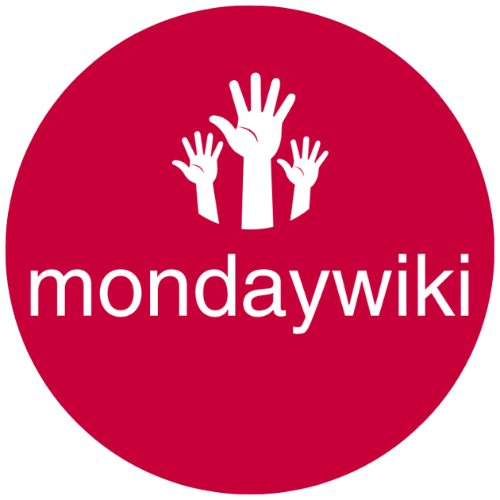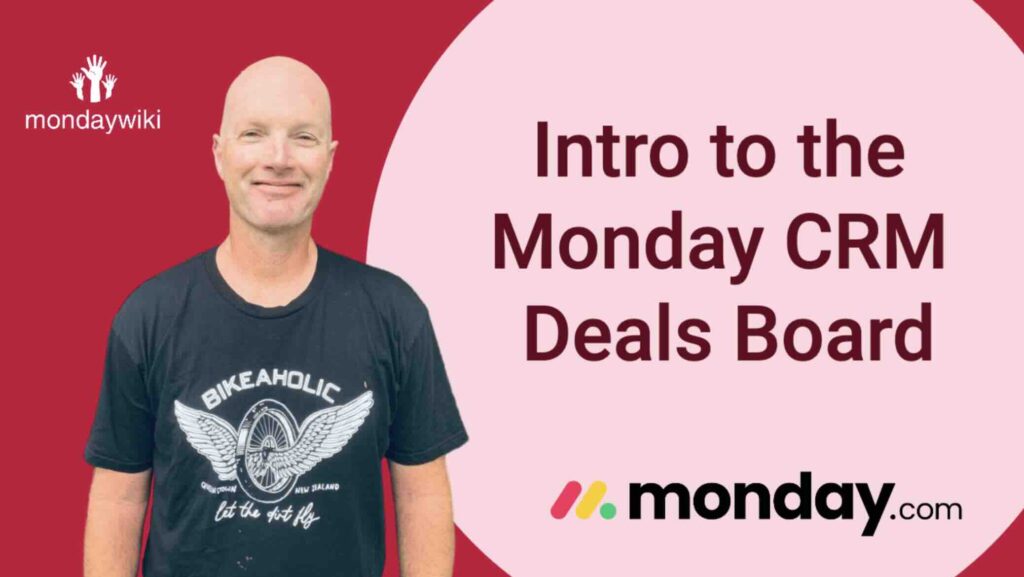The Deals Board in Monday CRM is designed to be a central hub for managing your sales pipeline and comes pre-configured with Automations, Board Views and even Connections to other Core CRM Boards.
However, partly due to the inherent limitations of Core CRM Boards (more on that in a later blog post) and partly due to the way the Deals Board has been preconfigured, there are some reasonably big flaws in the default Deals Board functionality.
That’s why in this blog post we’re breaking down everything you need to know about the Deals Board: what it does well, where it falls short, and how to tweak it to fit your specific needs. Let’s dive in!
Check out Monday.com’s website to learn more about the Deals board.
Understanding the Monday CRM Deals Board: A Core CRM Feature
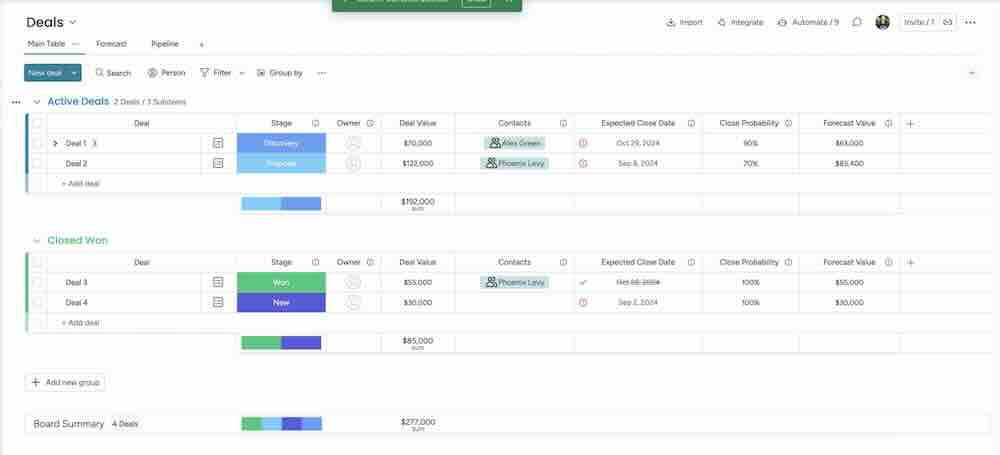
The Deals Board in Monday CRM is what is known as a Core CRM Board, but what exactly is a “core CRM board”? The Core CRM Boards in Monday CRM are the Contacts, Deals, Leads, Accounts, Client Projects and Activities Boards that come bundled in your Monday CRM by default when you sign up.
These Core CRM Boards together are meant to provide (an admittedly pretty general and basic) pre-packaged CRM solution. The Core CRM Boards come with dummy data, built-in views, automations, and connections to other essential boards. The idea is to give you a head start in setting up your customer relationship management system.
What’s the upside? Core CRM boards offer a convenient, ready-to-go structure. They can be a great way to quickly visualize your sales process and get a handle on your deals and start using Monday CRM (and getting back to work) straight away.
But there’s a catch. Because they’re pre-configured, core CRM boards have certain limitations. You can’t duplicate them, which can be a problem if you need multiple, distinct sales pipelines. And while you can create templates from them, Monday.com support strongly advises against it. (Trust me, you don’t want to go down that road). The other big limitation with Core CRM Boards is that the Connect Boards Columns they come with have some serious limitations – most notably that you can’t use them in many Automation Recipes that do allow the use of a regular Connect Boards Column.
Deconstructing the Deals Board Structure
Let’s take a look under the hood. The Deals Board is pretty straightforward in its layout. You’ve got two main groups:
- Active Deals: Where all your current, ongoing deals live.
- Closed Won: Where deals go to celebrate their victory.
Each item on the board represents a single deal. Simple enough, right?
Within each deal, you can add sub-items to manage tasks. Now, this is another black mark against the default Deals Board in my mind. I’m not a fan of using sub-items for task management because they’re limited in terms of automation. Plus, if they’re collapsed, it’s easy to lose sight of what needs to be done. But hey, each to their own.
The board also includes some key columns:
- Deal Value: This is a numbers column where you manually enter the value of the deal.
- Close Probability: This is where you estimate the percentage chance of closing the deal.
- Forecast Value: This is a Formula Column that multiplies the Deal Value by the Close Probability. The higher the deal value and close probability, the higher your forecast value. It’s all about predicting those wins!
Connecting the Dots: Contact Boards and Automations
Let’s talk about connecting your deals with your contacts. The Monday CRM Deals Board has a pre-built Connect Boards column for this purpose. But here’s a critical point: it’s different from a regular Connect Boards column.
You’ll notice the visual difference right away. The core CRM Connect Boards column has a teal blue-green background and a funky icon. A regular Connect Boards column is a lot more boring and a lot less funky in appearance.
But the real difference lies in functionality. The pre-built Connect Boards column is severely limited in the automation recipes you can use with it. A regular Connect Boards column gives you far more versatility and power. You can use it in virtually any automation recipe that supports Connect Boards.
Behind-the-Scenes Automations
The Deals Board comes with some handy automations right out of the box. For instance, when a deal is won, an automation can automatically create a client project. Also, when you log an email or activity, it can create an item in the activities board and connect it to the deal.
Now, about one-way versus two-way connections. The default setup often uses one-way connections. This means that you can see the connected deal in the Client Projects board or the Activities board, but you can’t see the client project or activity directly in the Deals Board.
I highly recommend replacing these one way Connect Boards Columns (that are also seriously limited in which Automations you can use them with because they are Core CRM Board Connect Boards Columns) with a regular two-way Connect Boards Column. This not only gives you greater transparency and makes it easier to see all related information in one place it also means you can use the Connect Boards Column in any Automation Recipe that uses the Connect Boards Column.
| Connection Type | Information Visible In |
|---|---|
| One-Way | The Board the Column was created in (e.g., Client Projects) |
| Two-Way | Both Boards (Deals Board & Connected Board) |
Hidden Gems: Leveraging the Deals Board’s Best Features
Despite its limitations, the Deals Board has a couple of features that really stand out.
First, there’s the Deal Stages widget. This is a fantastic tool for visualizing and updating the stage of each deal in your sales pipeline. You can quickly see where each deal stands and make updates as needed. You can also display other key data within the widget, giving you a snapshot of the deal’s progress.
Then, there’s the Funnel Chart widget. This widget provides a visual representation of your sales funnel, showing you how deals progress through each stage. It’s a great way to identify bottlenecks and track your overall sales performance.
Build or Buy: When to Ditch the Core Board
Generally, I advise against using core CRM boards due to their inherent limitations. I usually recommend building custom boards from scratch using “regular” or non-Core CRM Boards to get exactly what you need.
But the Deals Board is an exception. I think the Deal Stages widget is so valuable in a sales pipeline that it’s worth using the Deals Board, even with its drawbacks.
Here’s my recommended approach:
- Use the Deals Board, but:
- Replace the default Connect Boards columns with regular Connect Boards columns.
- Make all Connect Boards columns two-way connections.
Remember, you can’t duplicate core boards, and using templates is discouraged. If you need multiple Deals Boards for different organizations or sales pipelines, build the additional Deals Boards from scratch using regular CRM boards (I think it’s ok to use the original Core CRM Deals Board for one of your Deals Boards).
Yes, you’ll lose the Deal Stages and Funnel Chart widgets if you build Deals Boards from scratch with regular non-Core CRM Boards. But you’ll gain the full power and flexibility that comes with a non-Core CRM Board and avoid the various limitations inherent with Core CRM Boards.
Conclusion
The Monday CRM Deals Board can be a powerful tool for managing your sales pipeline. Its Deal Stages widget is a standout feature. However, be aware of the limitations of core CRM boards. Replace the default Connect Boards columns in your Deals Board, use two-way Connect Boards Columns instead, and consider building any additional Boards you need from scratch using non-Core CRM Boards. By understanding the strengths and weaknesses of the Deals Board, you can make it work for you. Got questions? Drop them in the comments below!
Other Resources
If you enjoyed this article, you might also enjoy these blog posts;