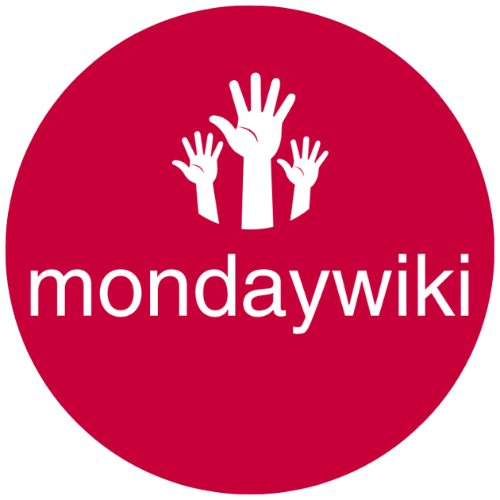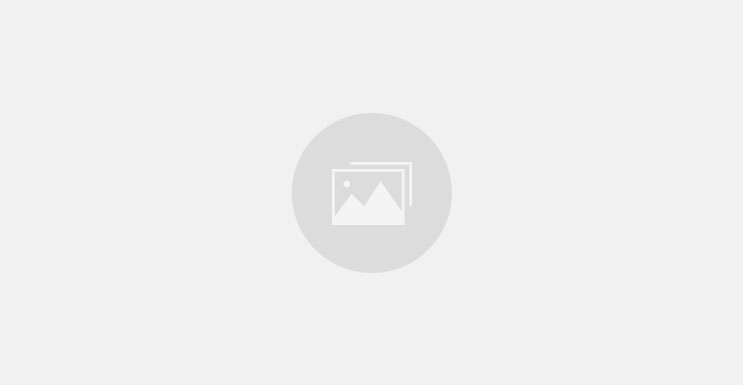In my “other life” as a Monday CRM Consultant and Coach, I am frequently responsible for helping my clients migrate their data out of Monday Work Management and into Monday CRM.
(If you’re on Work Management and wondering what all the fuss is about with Monday CRM, I will do a post shortly covering just what the differences are between Work Management and Monday CRM and why I recommend 99.99999999999% of the Monday users I speak with to switch to Monday CRM Pro Plan).
Before I move a single Item out of Work Management and into Monday CRM, there are a few crucial steps I always do first. And you should do them too – because if you skip them, you run a really good chance of losing or corrupting some/a lot of your data in the migration process.
(Note that you can use this guide anytime you are moving data out of some Monday Boards and into others, regardless of which Product those Boards were/will be in.
So, here are the key steps I recommend you take BEFORE you move any data;
STEP #1 – IF IN DOUBT, MAKE A LIST!
Part One – I’m so board
You want to create a new Board in your or your client’s account (wherever the boards about to be migrated live), call it “Client X Monday Boards” or similar and list every single board in the migratee’s account in that board. I woudl recommend using Groups to represent Workspaces. (Don’t worry about representing folders).
In your Board, list the Board name as the Item name, identify what type of Column it is ith a Status Column, add any notes in a Long Text Column etc and identify (with another status column) which Board in the new sysem this board will be replaced by (if appropriate).
Part Two – Columns Ahoy!
Now we’re going to create another Board and do the same thing, but this time for Columns. We are going to list every single Column in every single Board (using Groups to indicate the Board and with the Columns as Items).
A tip here to speed the documentatin process up is to export the old board to Excel, copy the column titles and paste them into Text Edit (on Mac – sorry, not sure what the PC equivalent is) as rich text, then copy that rich text and paste it into Monday in the correct Group. This will create every single column title as an Item in your Board.
STEP #2 – AGREE WITH YOUR CLIENT ON BOARDS & COLUMNS
Chat with your client and agree on;
-
Which boards will be moved as is as Work Management Boards into Moday CRM (and therefore require very little work).
-
Which boards will be built anew as Monday CRM Non Core Boards
-
Which Boards will be built anew as Monday CRM Core Boards.
In my “other life” as a Monday CRM Consultant and Coach, I am frequently responsible for helping my clients migrate their data out of Monday Work Management and into Monday CRM.
(If you’re on Work Management and wondering what all the fuss is about with Monday CRM, I will do a post shortly covering just what the differences are between Work Management and Monday CRM and why I recommend 99.99999999999% of the Monday users I speak with to switch to Monday CRM Pro Plan).
Before I move a single Item out of Work Management and into Monday CRM, there are a few crucial steps I always do first. And you should do them too – because if you skip them, you run a really good chance of losing or corrupting some/a lot of your data in the migration process.
(Note that you can use this guide anytime you are moving data out of some Monday Boards and into others, regardless of which Product those Boards were/will be in.
So, here are the key steps I recommend you take BEFORE you move any data;
STEP #1 – IF IN DOUBT, MAKE A LIST!
Part One – I’m so board
You want to create a new Board in your or your client’s account (wherever the boards about to be migrated live), call it “Client X Monday Boards” or similar and list every single board in the migratee’s account in that board. I woudl recommend using Groups to represent Workspaces. (Don’t worry about representing folders).
In your Board, list the Board name as the Item name, identify what type of Column it is ith a Status Column, add any notes in a Long Text Column etc and identify (with another status column) which Board in the new sysem this board will be replaced by (if appropriate).
Part Two – Columns Ahoy!
Now we’re going to create another Board and do the same thing, but this time for Columns. We are going to list every single Column in every single Board (using Groups to indicate the Board and with the Columns as Items).
A tip here to speed the documentatin process up is to export the old board to Excel, copy the column titles and paste them into Text Edit (on Mac – sorry, not sure what the PC equivalent is) as rich text, then copy that rich text and paste it into Monday in the correct Group. This will create every single column title as an Item in your Board.
STEP #2 – AGREE WITH YOUR CLIENT ON BOARDS & COLUMNS
Chat with your client and agree on;
-
Which boards will be moved as is as Work Management Boards into Moday CRM (and therefore require very little work).
-
Which boards will be built anew as Monday CRM Non Core Boards
-
Which Boards will be built anew as Monday CRM Core Boards.
In my “other life” as a Monday CRM Consultant and Coach, I am frequently responsible for helping my clients migrate their data out of Monday Work Management and into Monday CRM.
(If you’re on Work Management and wondering what all the fuss is about with Monday CRM, I will do a post shortly covering just what the differences are between Work Management and Monday CRM and why I recommend 99.99999999999% of the Monday users I speak with to switch to Monday CRM Pro Plan).
Before I move a single Item out of Work Management and into Monday CRM, there are a few crucial steps I always do first. And you should do them too – because if you skip them, you run a really good chance of losing or corrupting some/a lot of your data in the migration process.
(Note that you can use this guide anytime you are moving data out of some Monday Boards and into others, regardless of which Product those Boards were/will be in.
So, here are the key steps I recommend you take BEFORE you move any data;
STEP #3 – REPLICATE ALL THE OLD COLUMNS IN THE NEW BOARDS
Now, we are going to recreate the old columns in the new Boards with the exact same column titles.
However, Monday only supports the following column types in the import process;
-
Numbers
-
Text
-
Date (must be in ISO format, e.g., 2021-10-23)
-
Email
-
Dropdown
-
Timeline
-
Phone
-
Status
So, make sure that when you replicate the old columns in the new Board that you only use the above Columns (but make sure the names are identical to the old column titles).
STEP #4 – TIDY UP THE OLD BOARDS PRE MIGRATION
Before you even export any data from the old Boards, figure out if there are any duplicate columnss you can merge, un-neeeded columns you can delete before the migration etc.
Also, make sure that if the “same” column occurs in multiple boards that they all have identical column titles.
STEP #5 – IT’S A DATE!
Lock in a date in advance when the data will be ready for migration. You want to have all your ducks in a row by the time this date rolls around so that you can complete the data migration (a) while nobody is using Monday and (b) in as little time as possible. (B is because the faster you do the migration the less chance there is that somebody will use the old boards while you are mid migration (resulting in a discrepancy/gap in data between the two systems).
Note that it’s not just a question of when you are ready to migrate the data, it’s also a question of whether any staff have been trained in using the new system and wil actually be able to use it the first day after the migration.
STEP #6 – IT’S NOT A BACKUP, IT’S EXCEL!
We are going to use the export to Excel (or CSV) feature in Monday to migrate most of our data anyway. But it’s important we keep an umodified copy of all the Excel exports as a kind of poor man’s backu of our data.
(If we lost everything and had to rebuild from these Excel spreadsheets, it would not be pretty. But it would be possible!).
STEP #7 – CONNECT YOUR NEW BOARDS TO YOUR OLD BOARDS
Once you have replicated every column that exists in the old board, make sure that you set up any Connect Board Columns identically in the new Board as well, especially connecting them to the very same (old) Board. This way, when you import Items out of the old Board, you will also replicate any Connect Board connections, which later on will be super useful in making sure your items are also connected to the right items in the NEW version of that Board.
STEP #8 – SET UP ANY NEEDED MATCH AUTOMATIONS
Before you import a single Item, think carefully about what Match Automations you need to automatically connect your newly imported Items to other newly importted Items.
STEP #9 – TIDY UP YOUR EXCEL SPREADSHEETS PRE IMPORT
Don’t import the Excel spreadsheets into Monday before you have a good look through them and done any merging/tidying up/editing you need to do that might be possible now in Excel but not later in Monday.
STEP #10 – IMPORT EACH EXCEL SPREADSHEET INTO THE CORRECT BOARD
Now we’ll import all of the Items out of the old Boards into the new Boards. If we have named our new Columns identically after our old Columns, Monday shoudl match them in the import settings automatically
But keep in mind that, as mentioned earlier, Monday only supports a handful of Column types for import so you will be importing data into columns that are potentially of a different type to the old Colunns.
STEP #11 – CHANGE COLUMN TYPE FOR ANY “KEEPERS”
For any Columns that you intend to keep long term in the Board, if you had to use a different column type for the import process, you can now change the Column Type to the right type of Column (if the change option matches).
STEP #12 – THE FINAL TIDY UP
Now it is time to go through your Board and set up any Automations, test any forms and automations, get rid of any temporary columns you are ready to get rid of and generally give your board a good tidy up.
STEP #13 – GET BACK TO WORK
With a bit of luck, you Boards are now all sorted and you can get back to work and actually paying the bills.