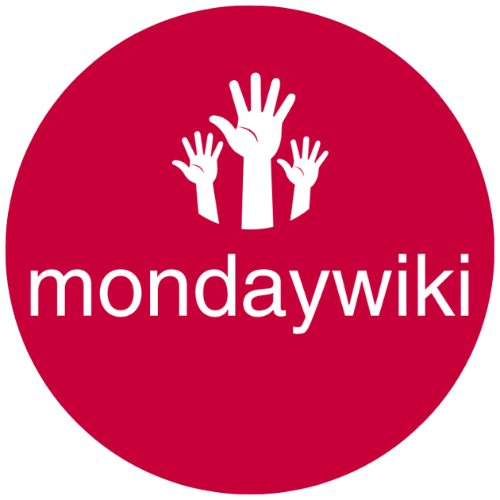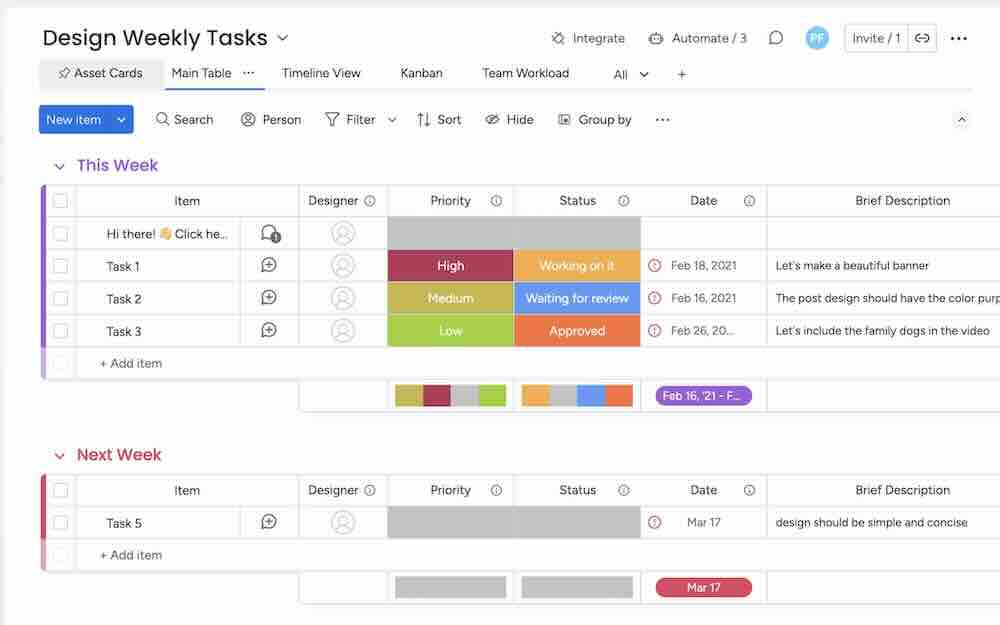Are you diving into Monday.com and feeling overwhelmed by all the features? No worries, you’re not alone! This beginner’s guide will walk you through the basics of boards in Monday.com and help you get started with creating and customizing your own boards.
Creating a New Board
To create a new board in Monday.com, just click the “Add” button under your workspace name. You’ll have two options: “New Board” and “Choose from Templates.”
Creating a Board from Scratch
If you want to start fresh, go with “New Board.” This lets you set up your board exactly how you want—adding columns, groups, and items as you go.
Using Templates
Monday.com has over 200 templates to choose from, which are awesome starting points for your new board. Most templates come with multiple boards, at least one dashboard, and a bunch of automations.
Just a heads up: While templates are designed to work well together, they won’t automatically connect to other boards, dashboards, or automations in your workspace. You’ll still need to do some tweaking to get everything working together smoothly.
Customizing Your Board
Once you’ve got your new board, it’s time to make it yours. Here are a few key elements you can customize:
Board Name and Description
Give your board a descriptive name and add a short description to help others understand what it’s for. This is super important if you’re sharing the board with your team.
Columns
By default, Monday.com adds a few columns to your new board, like “Person,” “Status,” and “Date.” But you can add, remove, or customize columns to fit your needs.
Some handy column types include:
- Status: Great for tracking progress and milestones.
- Date: Helps with scheduling and deadlines.
- Connect Boards: Links items across different boards.
- Mirror: Displays data from a connected board.
Groups
Groups let you organize your board items into categories. Monday.com starts you off with two groups, but you can add, remove, or rename as needed.
Items
Items are the individual data pieces within your board. They can have names, updates, and various column values. Customize them with the info you need and add as many as you want.
Collaboration and Communication
One of the coolest things about Monday.com is the ability to collaborate and communicate with your team right in the platform. Here’s how:
Updates
Each item has an “Updates” section where you and your team can leave comments, ask questions, and share files. This keeps all communication in one spot.
Mentions
Use the “@” symbol to mention specific team members in updates, making sure they get notified and can respond quickly.
Embedded Media
You can embed images, videos, and other media directly in the updates, making it easy to share and discuss visual content.
Automations and Integrations
To truly unlock the power of Monday.com, explore automations and integrations. These features let you streamline workflows, connect with other tools, and save time on repetitive tasks.
Automations
Monday.com offers a bunch of pre-built automations that you can customize. For example, set up an automation to auto-assign tasks when an item’s status changes to “Ready for Review.”
Integrations
Connect Monday.com with popular tools like Gmail, Slack, and Zoom to create seamless workflows and reduce manual data entry.
Remember, integrations and automations are the heart and soul of Monday.com. They’re key features that save you tons of time, so take advantage of them!
Conclusion
Boards are the backbone of Monday.com, and getting the hang of them is crucial to making the most out of the platform. By following this guide, you should have a good grasp of creating, customizing, and collaborating using boards in Monday.com.
Don’t forget—automations and integrations are where the magic happens. Dive into these features and see how they can make your workflows smoother and more efficient.
Happy boarding!