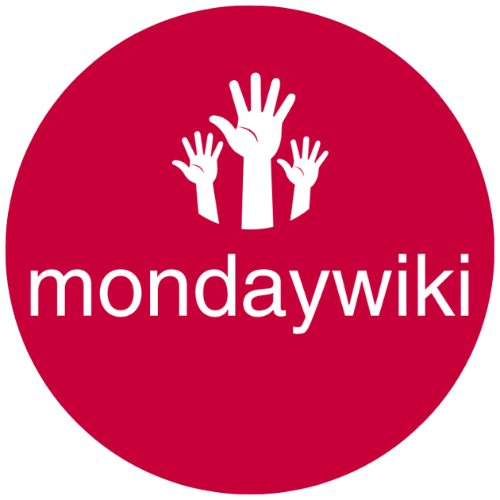Guests vs Paid Users in monday CRM: How to Cut Costs Without Breaking Your Workflow If your monday CRM bill is starting to look like your rent, you’re probably overdue for a quick audit of who’s really using what. User roles do more than just hand out keys—each one comes with its own access, security perks, and a direct hit on your monthly costs. Paid users get the works, guests get a lighter version, and all of this adds up fast if you’re not careful.
Think of guests as lightweight collaborators: great for clients, vendors, or anyone who just needs visibility into a project. But guests aren’t a one-size-fits-all solution; they come with real limits around editing, automations, and account-wide access. That’s where most teams run into trouble and missed savings—paying full price when a guest spot would do, or expecting guests to replace core users (spoiler, that’s a no-go).
If you want real savings without gutting your workflow, knowing who should be a guest and who still needs those pricey paid seats is key. Stick around and I’ll show you how to trim costs, avoid feature headaches, and keep your CRM running smooth.
Key Differences Between Guests and Paid Users in monday CRM
Ever get confused about who needs to be a paid user and who can “get by” as a guest in monday CRM? You’re not alone. It’s easy to assume that a guest can take over some of the heavy lifting, but there are big differences in how these roles work day-to-day. Let’s break it down so you can tell at a glance who gets what, who does what, and how that translates on your next invoice.
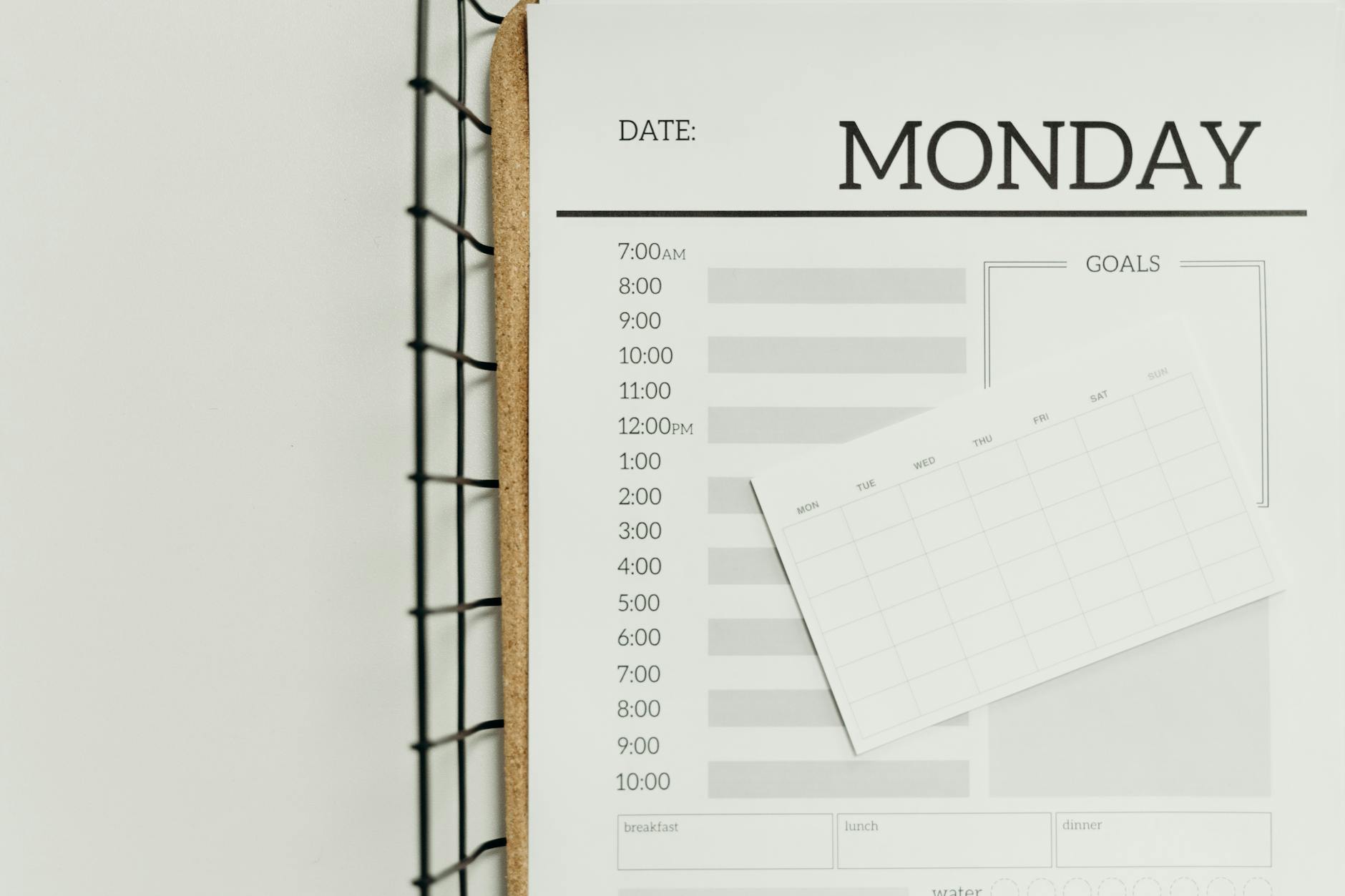 Photo by cottonbro studio
Photo by cottonbro studio
Permissions and Board Access Explained
In monday CRM, each user type comes with its own rulebook for what they can see and do. Here’s the lowdown:
- Main Boards: Only available to members (aka paid users). Here, your full-time crew can browse, edit, and manage everything without restriction.
- Shareable Boards: Both guests and paid users get access. Guests can collaborate here, but only on the boards they’re invited to—think clients or partners needing eyes on a project.
- Private Boards: Strictly for paid users and invited members. Perfect for internal work or sensitive info. Guests stay out.
- Creating and Editing: Members can create new boards, update settings, trigger automations, and invite others. Guests are passengers: they can view and comment, sometimes edit items, but can’t build new boards or mess with the plumbing of your workspace.
- Automations and Integrations: Paid users can set up automations, integrations, and custom workflows. Guests? Not so much. If you need someone running automations, don’t expect a guest to handle it.
See monday’s official breakdown of user permissions and access levels for all the technical details.
Intended Use: Internal vs External Collaborators
Who should be a guest and who should get a paid seat? It boils down to where they work and what they need.
- Guests: These folks are outside your company, usually with a different email domain. Bring them in for projects, quick reviews, or feedback—without giving them the keys to everything. It’s great for clients, freelancers, or vendors.
- Paid Users (Members): Internal teammates with your company email. They’re meant to be in the thick of everything, accessing all boards (main, private, and shareable), running the show, and managing day-to-day work.
- Viewers (sometimes free): People who only need to look but not touch. Viewers can see boards, but that’s about it—no editing, no automations.
Security matters: Letting guests in keeps your internal data safe since they only see what’s relevant. Paid users hold more rights, so only assign those to people you trust with your whole house, not just the living room.
If you want an official comparison, monday.com’s user types explained page lays out use cases in plain terms.
Impact on Billing and Licensing
Assigning someone as a guest versus a paid user doesn’t just shape their permissions, it also impacts your budget in a big way:
- Paid Users: Count toward your bill. Each member eats up a “seat,” and those add up fast.
- Guests: On most plans, the first handful of guests is free! According to monday’s pricing for guests, you usually get up to 3 guests at no cost for every paid seat. Go over that and you start getting charged, but only when you hit the next threshold (the fourth guest starts a new “guest seat”).
- Limits: Only paid users can access certain internal boards and system-wide features. Moving the wrong person to “guest” could mean they suddenly lose all access to daily tools or automations.
- Mix and Match: You can reduce your subscription cost by shifting “occasional” users, clients, or part-time partners to guest status, only keeping paid seats for those who genuinely need the advanced powers.
Want to show someone how guests actually work? The guide on how to get started as a guest offers a snapshot of just how easy it is to bring in an external collaborator without risking your entire account.
In short, knowing the borders between guests and paid users keeps your setup tidy, your info safe, and your bills far less scary. Assign roles smartly and your monday CRM can be both collaboration-friendly and cost-effective.
Limitations of Using Guests Instead of Paid Users
It’s tempting to think making everyone a guest in monday CRM will drop your bill to pocket change. But before you start swapping paid users for guests, know what you lose in the swap. Guests aren’t just lighter—they’re held back by design, and trying to use them for core team functions comes with strings attached. Let’s pull the curtain back on where these roadblocks pop up, and why they matter.
Access Restrictions to Data and Features
 Photo by Pixabay
Photo by Pixabay
Once you move someone to a guest spot, their world shrinks fast. Here’s what they can’t do:
- See all boards: Guests are locked out of main and private boards. They can only peek inside shareable boards they’re invited to. If they need easy access to multiple projects, this gets old quick.
- Automations: Guests can’t create or run automations—those handy rules that keep workflows humming without you lifting a finger. If you rely on things like automatic status updates, reminders, or sending out docs, guests are on the sidelines.
- User and team management: Need to invite new folks or manage board permissions? Guests don’t have any say. They can’t add users, change roles, or even tinker with board settings.
- Integrations and API: Many external tools—think Slack, Google Drive, or Zapier—won’t fully connect for guests. Paid users can wire up whatever they need, but guests often get an “access denied” message.
When you lean on guests for your day-to-day ops, these limits force you into workarounds, delays, or just plain frustration. Check out the official details on user types explained to see just how many doors close for guests.
Policy Compliance: Email Domains and Internal Use
monday’s stance is crystal clear: guests are for external collaborators only, not workarounds for your teammates. If you try to assign a guest seat to someone with a company email, you’re breaking the rules.
- Different domain, or bust: Guests need to use a different email domain from your paid users. Got a colleague with the same company address? They can’t be a guest, period.
- Audit risk: Slipping internal team members in as “guests” puts your account out of compliance. If support gets wind, they’ll block those users or yank your access—no warning.
- Collaboration barriers: This isn’t just red tape. If your internal people are guests, they’ll miss out on vital boards, lose search capabilities, and never see the full picture.
It’s not a loophole, it’s a wall. monday even spells this out in their community guidelines. Stick to guests for actual outsiders, or be ready for trouble if your setup gets flagged.
Operational Inefficiencies and Workarounds
Let’s say you power through those limits anyway. Running with mostly guest accounts is like trying to cook with half your utensils missing. Teams run into these headaches:
- Board duplication: Want to show something to both internal users and guests? You’ll end up making duplicate boards or dashboards—twice the work, double the mess. And each duplicate means more manual updates.
- Delayed data: Guests can’t see live updates if info lives on main or private boards. Say goodbye to real-time project status—what guests see is always a step behind or, worse, totally out of sync.
- Confused handoffs: If guests can’t take over tasks or trigger automations, paid users have to jump in. This causes a pileup of back-and-forth messages just to get simple things done.
- Scattered info: Data gets split between boards guests can see and boards they can’t. Team members waste time tracking down the right version. One board missed and you’ll spend the morning untangling crossed wires.
Even monday admits guest access is trimmed by design (see their own how to get started as a guest). If you’re using guests as a workaround, expect to spend more time fixing things than you save in subscriptions.
In short, going too far with guests means more headaches, not less cost. Use paid spots for anyone deep in your workflow, and keep guests for those who just need a peek. Your productivity will thank you.
How to Reduce Subscription Costs by Switching Paid Users to Guests
Keeping your monday CRM bill lean means not paying for access you don’t need. Paid users are great for in-house staff running the show, but external folks often just need a peek inside one or two projects. Here’s how to trim your bill by turning the right people into guests—without cutting out what makes your workflow tick.
 Photo by Kaboompics.com
Photo by Kaboompics.com
When is it Appropriate to Switch Paid Users to Guests?
Not every user needs the full toolkit. There are sweet spots for turning users into guests and keeping your workspace running smoothly:
- External vendors: If you bring in contractors or agencies to check in on a campaign, they don’t need access to internal planning or private boards.
- Freelancers: Writers, designers, or developers working on single projects can collaborate on shareable boards without gobbling up a paid seat.
- Clients or stakeholders: Want someone to watch progress, leave feedback, or view certain deliverables? Guest status is perfect. Share boards, get input, and keep your client happy—without letting them loose in internal ops.
The key is simple: if they don’t work for your company and only need access to specific boards, make them a guest. Save the paid spots for anyone managing multiple boards, running automations, or juggling sensitive details.
Managing Guest Limits Across Different Plans
monday CRM isn’t shy about its guest rules—each plan has clear limits. Here’s what you need to know to avoid a billing surprise:
- Standard and higher plans: For every paid seat, you get up to 3 free guest slots. So if you have 5 paid users, you get 15 guest spots at zero extra charge. The 4th guest for any single member starts a new “billed guest seat,” which shows up as another paid user on your bill.
- Free plan: Restrictions are tighter. You can invite guests, but features and the number of boards get slashed.
- Paid plans (Pro, Enterprise): More seats, more free guests per user. But the “3 guests per paid user” rule sticks. If you’re not careful, you can blow past the free allowance without noticing.
Check the nitty-gritty details in the official rundown on Pricing for guests.
Tips to maximize guest slots:
- Double-check email domains before inviting someone as a guest. They need to use a different domain from your main staff.
- Group external users on the same shareable board when possible—don’t waste slots by splitting them across similar boards.
- Keep tabs on your guest count regularly so you don’t tip over into extra charges.
By playing this numbers game, you can use guest access as a pressure relief valve for your user count without paying for more memberships.
Process for Transitioning Users to Guests
Switching user types isn’t hard, but there are a few potholes to avoid. Here’s how to do it right, step by step:
- Audit your user list: Start with a quick review of every active user. Ask: do they need to create boards, manage settings, or use automations? If not, guest is likely the better role.
- Check their access: Make sure you’ve moved all work they need to shareable boards (they’ll lose main and private board access as a guest).
- Update their status: Head to the user management screen, select the person, and change their role to “guest.” Send them an invite if needed.
- Notify them: Let people know about the change. Guests lose some control, so heads-up messaging avoids confusion when permissions suddenly change.
- Watch your billing: On your next invoice or within the admin section, check that the user now counts as a guest—not a paid seat. If your guest count goes over your plan’s allowance, move someone else out or prepare for an extra charge.
Changing roles doesn’t delete user data or comments, but it can limit what they see and do. If you mess up, you can always switch someone back—just remember that permissions and access reset after every change.
You can find a walkthrough and plan-specific advice from monday.com’s official guide on Pricing for guests.
Smart switching lets you run a clean, cost-effective CRM. Think of it like assigning VIP passes only to those who really need to be backstage. Everyone else gets just enough access to keep things humming—without clogging your budget.
Best Practices for User Management in monday CRM
Once you start mixing guests and paid users in monday CRM, your user list can get messy fast. Keeping costs down is great, but doing it without inviting chaos takes a bit of structure. The best teams set clear ground rules: keep data safe, weed out inactive users, and regularly tune roles so nobody costs you more than they should. Here’s how to keep your CRM sharp while still saving those dollars.
Ensuring Data Security and Compliance: Highlight risk mitigation when using multiple user types, including regular reviews and educating team admins.
When you juggle guests, admins, and full users, your data’s only as safe as your weakest link. Each role opens or closes different doors inside your CRM. A sloppy setup is like hiding your house key under the welcome mat—handy but risky.
 Photo by cottonbro studio
Photo by cottonbro studio
Here’s what to do:
- Stick to the rules: Guests should be external, period. Mixing up domains or sneaking co-workers in as guests lands you right on monday’s compliance naughty list.
- Control access: Only give board access that fits the person’s role. Clients don’t need to see your internal planning, and your sales team shouldn’t be staring at HR docs.
- Educate team admins: Even the best systems fall apart if the people running the show aren’t clear on user rules. Set up quick workshops or cheat sheets so everyone knows the difference between a guest, a paid user, and a viewer.
- Track changes: Every time you add, remove, or flip a user’s role, keep a record. A simple spreadsheet works, or you can use monday’s own audit logs if you’re on a higher plan.
Keeping your user list tight protects your data and your budget. Random access is a recipe for leaks, business headaches, or angry support emails. Review monday’s guide to user roles and permissions for a refresher on keeping accounts sorted the right way.
Reviewing and Adjusting User Roles Regularly: Suggest quarterly audits of user lists, removing inactive users, and realigning roles to actual usage.
Pausing every quarter (or even every couple of months) to check your user list isn’t overkill—it’s good housekeeping. People come and go, projects wrap, and suddenly you’ve got paid seats collecting dust.
Here’s a quick audit plan:
- Export your full user list. Look for folks who haven’t logged in or updated anything in the past month. If someone’s just coasting, time to ask if they need their seat.
- Review board access. Make sure users, especially guests, only see the boards relevant to their work.
- Double-check guests: Are all guests using external email domains? If not, fix it now before you get a stern email from support.
- Realign roles: Cross-check what users do versus what they have access to. If someone’s only peeking at a couple of reports, don’t let them gobble up a paid seat. Flip them to guest where you can.
- Kick out inactives: Don’t pay for people who aren’t there. Remove users who left the company or moved off the project.
A regular review helps you catch money leaks long before they bloat your bill. The official monday docs on user types make it super clear who belongs in which seat. If you need more guidance or want fresh ideas, check out this community post all about best practices for account management in monday CRM.
Smart user management isn’t just about cutting costs—it’s about making your workspace clean, clear, and safe. Regular audits keep everyone honest, help dodge compliance headaches, and make sure you’re not paying for empty chairs.
Conclusion
Understanding the difference between guests and paid users in monday CRM isn’t just housekeeping—it shapes your budget and keeps your projects humming. Assigning the right roles controls costs, protects your sensitive data, and keeps day-to-day tasks running smoother. Paid users power core workflows, while guests open the door for outside input without risking sprawl or security headaches.
Take a few minutes to audit your user list and check your permissions setup. Shuffle anyone who’s more “occasional consultant” than “core teammate” into a guest spot to slim down your bill right away. Not sure if your setup is tight? Put a regular permissions and cost review on your calendar. The difference you’ll see—less waste, less confusion, and a workspace that actually fits your team—makes it well worth the effort.
Test your own user mix, clean up those roles, and see how much lighter your next monday CRM bill looks. If you’ve got any tips or tough stories about swapping user types, sound off in the comments below! Thanks for sticking around—now go make those roles work for you.