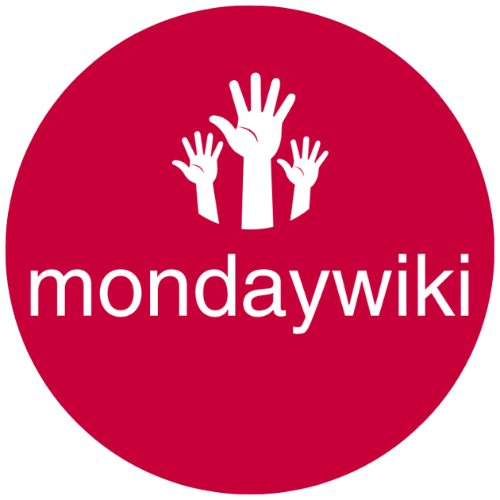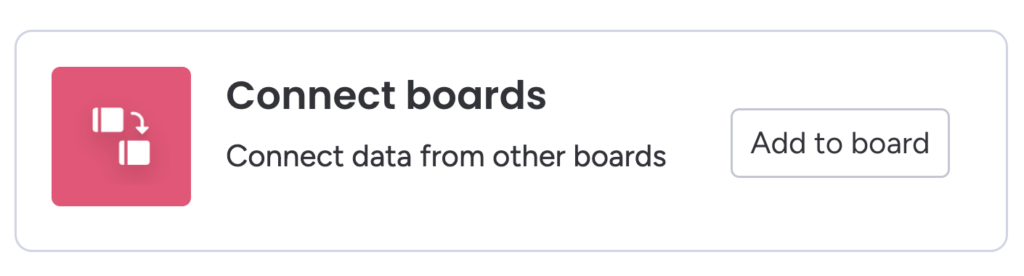If you’re working with Monday CRM and looking to streamline your workflow by automatically connecting your contacts, accounts, and leads, you’re in the right place. In this detailed guide, we will walk you through the process of setting up automations in Monday CRM for creating a new contact and a new account, and how to connect them to a lead. This method is versatile and can be applied to any three boards or items in Monday products like mondayum or Monday Work Management.
Setting up the Core CRM Boards
Before diving into automations, the first step is setting up the core CRM boards from the template center.
- Access Template Center:
- Navigate to the template center in your Monday account.
- Select the CRM by Monday.com template for workflow. This ensures you install all the core CRM boards.
- Understanding Board Types:
- For this example, we’ll specifically focus on the Leads, Contacts, and Accounts boards. However, this approach works across different Monday products without hassle.
Preparing Your Boards
Modify Existing Board Columns
Sometimes, the default settings in your leads board might not align with your specific workflows. Here’s how you can adjust them:
- Disable Move to Contacts Button:
- By default, a button in the leads board may move a lead to the contacts board. Simply turn this feature off if it’s not needed for your automated setup.
- Remove Existing Connections:
- If any boards have pre-existing connections, remove them to allow your freshly set automation to establish new connections.
Final Board and Column Clean-up
Ensure the boards have distinct and recognizable names:
- Rename Boards:
- Unique names for each board prevent confusion when setting up connections and automations, especially if your workspace uses generic names.
- Check for Connect Board Columns:
- Ensure there are no auto-generated connect board columns that could interfere in Contacts and Accounts boards.
Building the Automation
Automating with Button Column
While triggering with a button column is feasible, it’s not always the ideal approach. Let’s go through the steps regardless:
- Access Automation Center:
- On the leads board, enter the automation center and select to create a new custom automation.
- Set the Trigger:
- Use a button column to initiate the automation. Select the relevant button column or rename it according to the intended function.
- Create and Connect:
- Choose the action: create item in board and connect boards.
- Set this up twice—one for creating a contact and another for creating an account.
- Map Values:
- Map relevant data, like names and company info, from the lead to corresponding contact fields.
Why Status Column is Better
Instead of a button column, a status column provides better visual indicators and minimizes the risk of accidental duplicate entries:
- Set Up a Status Column:
- Create labels like “Create” and “Connected” to track the automation process visually.
- Integration with Automations:
- Configure the automation to change status as actions are completed.
- Preventing Duplicates:
- Status changes are less prone to accidental re-triggering, unlike button columns.
Pro Tip: “Use status columns in automations for a safer, more reliable workflow.”
Linking Contacts to Accounts
After automating contact and account creation, it’s essential to establish their relationship:
- Using Mirror Columns:
- On the accounts board, add a mirror column to reflect contacts associated with that account.
- Reflect in Contacts Board:
- Mirror the account details back in the contacts board for complete visibility.
Tips and Best Practices
- Avoid Duplicate Triggers:
- Button columns can lead to redundancy. As outlined, prefer status columns.
- Board Naming Convention:
- Use specific and clear board names for seamless automation setups.
- Verify Data Mapping:
- Ensure data from leads maps correctly to respective contact and account fields.
- Stay Organized:
- Regularly clean up and monitor board connections to avoid any overlap or confusion.
Conclusion
Setting up these automations not only saves time but also ensures your accounting and contact boards remain accurately linked to your leads. Whether for Monday CRM, Work Management, or other tools within the Monday suite, these steps are universally applicable, granting you the flexibility and control needed for efficient workflow management.
Explore the capabilities of Monday CRM and tailor these techniques to suit your specific needs. Happy automating!
Learn more about Monday automation possibilities
Take these steps today and streamline your CRM processes significantly!