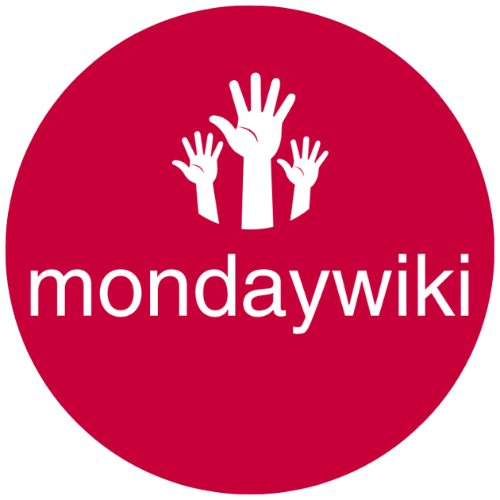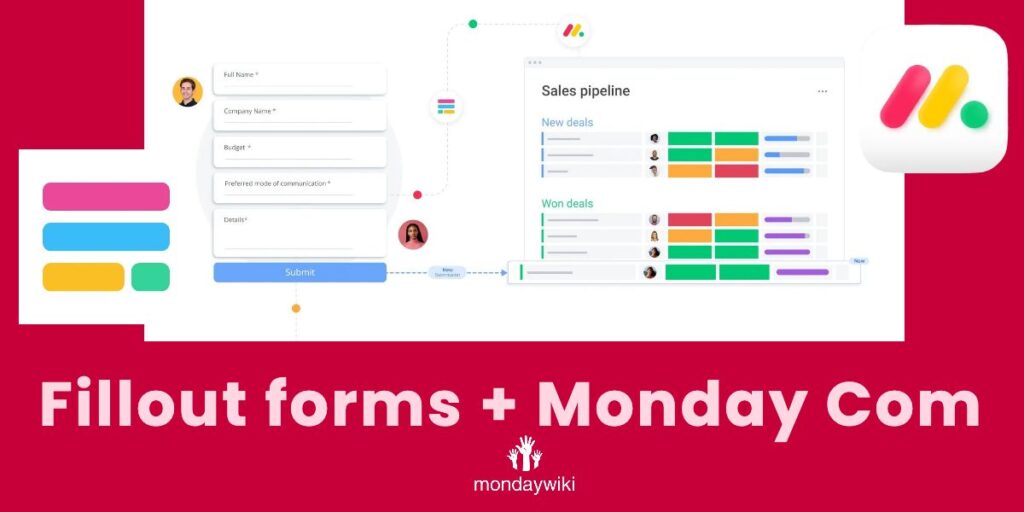Welcome to another Monday Q&A session! Today, we’re diving into a practical challenge brought up by a member of the Monday.com community on Facebook. The question revolves around the need to send out forms to employees without duplicating names on the Monday board when those forms are submitted. We’ll walk through the step-by-step solution, including using an external form builder to manage this efficiently.
Getting Started: Setting Up Your Boards
To tackle this challenge, we began by creating a “Contacts Board” using a template from Monday.com. This setup can easily be replicated, giving you a foundational board to work from. From there, a second board titled “Submissions Board” was duplicated from the original and adjusted to suit our specific needs. See below the changes made:
- Text Columns: Added for capturing ‘First Name’ and ‘Last Name’.
- Status Columns: Introduced for potential questions, such as ‘Question One’ and ‘Question Two’.
This setup is flexible, allowing for diverse question types like multi-select options, dropdowns, single selectors, or even free text input.
Next, I incorporated a two-way Connect Boards column and set up a match automation using this new column. Here’s a quick breakdown:
Automation Process
When a new item is created and contains an email address matching a contact, the form submission is linked directly to the contact in the “Contacts Board”. However, note this automation only triggers if the email exists upon item creation.
It’s recommended to implement multiple match automations. For example, consider matching via:
- Email Address
- Phone Number
- Full Name
Ensure you have versions of these automations for when data is included initially or if columns are updated to include new details matching existing contacts.
Using Fill Out Forms for Unique Item Names
To create unique item names, we’re leveraging Fill Out Forms, a third-party form builder that integrates seamlessly with Monday.com. Here’s what makes Fill Out an attractive choice:
- Native Integration: Direct integration with Monday.com.
- Free Plan: Robust features even with the free version.
- Functionality: Helps create unique names for form submissions efficiently.
Setting up the form involved connecting the Fill Out Form to our Monday board. We then simply used drag-and-drop to map the necessary columns:
- First Name
- Last Name
- Phone
- Question One
- Question Two
Additionally, a hidden field was added to calculate and generate custom item names, ensuring every submission is distinct.
Testing the Setup
To see the process in action, we used a colleague’s email that matched a contact in our “Contacts Board”. On submission, the form showed a new item labeled “Form Submission for Mike Tyson”. The submission included all the necessary data and connected automatically to the correct contact.
“Using Fill Out Forms with Monday.com allows you to seamlessly collect and manage form submissions without duplicating item names.”
Enhancing Communications with Customized Names
An added advantage of using Fill Out is the ability to parse first and last names individually, then automatically combine them when needed. This feature is excellent for personalizing automated emails. Instead of addressing someone as “Hello Mike Tyson”, you can opt for a more personable “Hello Mike.”
This function also negates the need to request full names separately, circumventing restrictions within Monday’s native work forms.
Why Fill Out?
Even if you decide against the Match automation strategy, adopting Fill Out ensures unique item names for form submissions, resolving the core issue identified. Fill Out’s generous free plan and its strengths compared to other form builders, such as JotForm, make it a reliable choice for any Monday.com user facing similar challenges.
In conclusion, by utilizing Monday’s board capabilities alongside external tools like Fill Out Forms, you can significantly streamline your workflow and ensure data is not just collected but managed effectively. If you often find yourself dealing with duplicate entries or looking for a more graceful form handling solution, this setup might be exactly what you need.
We trust this blog has clarified the steps needed to create custom item names on Monday.com and as always, feel free to drop by with more questions or challenges. Until next time, happy task tracking and management!
Did this guide help you? Share your experiences or any additional tips in the comments! Let’s build a community of efficiency and productivity together!