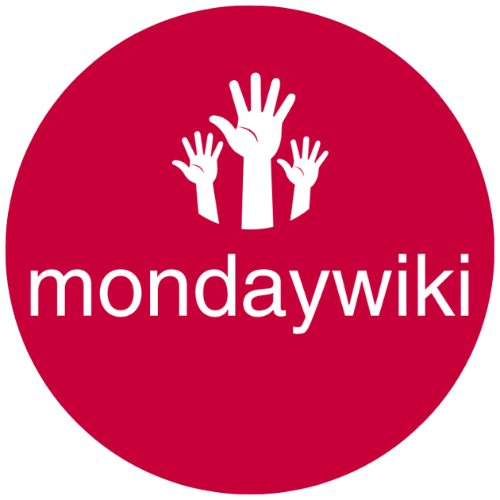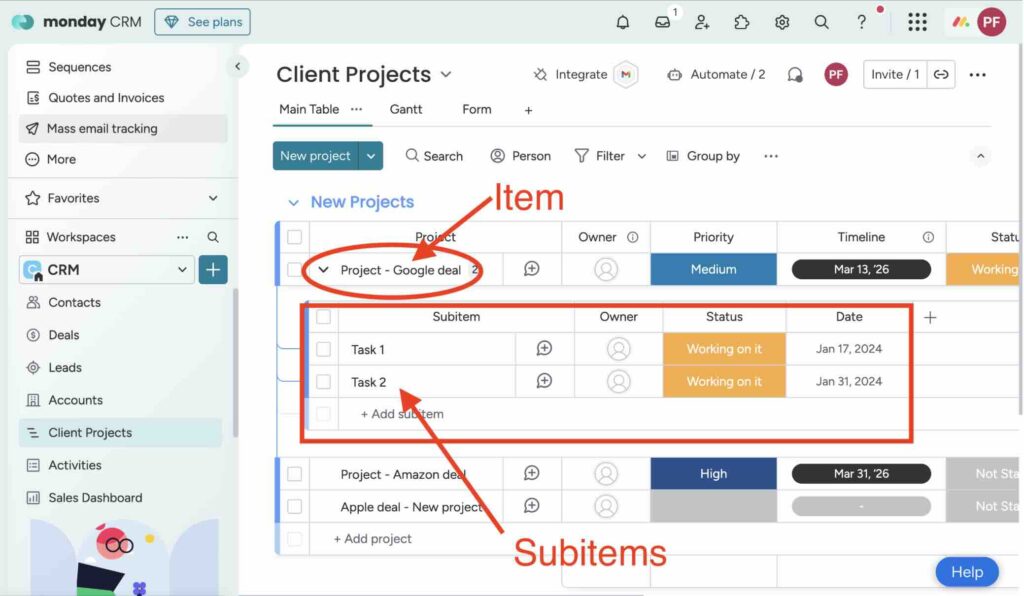Managing tasks in monday.com often raises an important question: when should you use Items versus Subitems? While both offer ways to organize your work, they serve different purposes and directly impact how you structure workflows. Items act as the primary building blocks of your board, while subitems allow for deeper layers of detail within those tasks. Understanding their differences isn’t just helpful—it’s critical for streamlining projects, maintaining clarity within your team, avoiding unnecessary complexity and running into roadblocks. In this post, we’ll break it all down so you can decide what fits your needs best.
Note; Subitems are a relatively new addition to Monday. And, while their have been big improvements to the features available at the Subitem (versus Item) level, there is still a huge discrepancy between, for example, how and what you can automate at the Subitem level versus the Item level. I do expect that the team at Monday will continue to improve the versatility of Subitems so, depending upon when you read this, more things may be possible at the Subitem level than this post indicates.
What are Items in Monday.com?
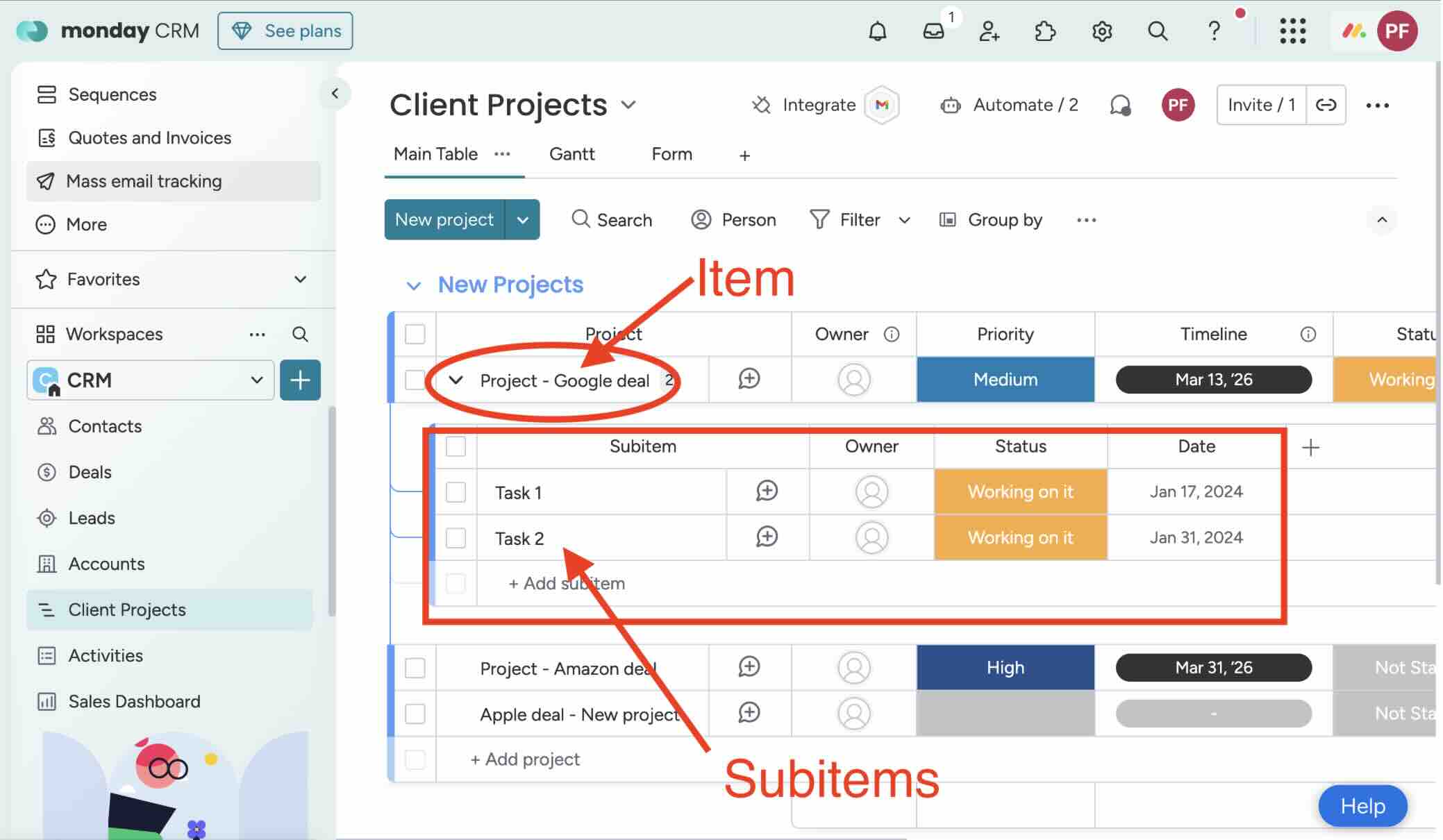
In monday.com, items are the foundation of every board. Think of them as individual building blocks that help structure your workflows. Each item typically represents a task, project, or record—anything that needs to be tracked and organized. They are housed within groups on a board, and their flexible nature allows you to define what they represent, whether it’s a client project or a simple checklist.
Each Item is identified by an Item Name which doesn’t have to be unique and can contain up to 255 characters of any type. The Item also contains any Columns that you have added to your Board and an Updates Section icon that also gives you access to Emails & Activities, Files, the Activity Log and any other custom Item Views you add to the Board.
While subitems add depth, items set the stage by acting as the main layer of organization. They play a central role in managing your workflow efficiently.
Key Features of Items
Items come equipped with a set of versatile features that make them powerful tools for collaboration and organization. Here are some of the standout capabilities:
- Task Assignment: Assigning one or more team members or teams to specific items ensures accountability. Every task has an owner, making it clear who’s responsible for doing what.
- Deadline Tracking: Items let you define deadlines and due dates, ensuring your team stays on schedule. You can also use timeline columns to visualize timeframes.
- Custom Columns: Use columns to add context, such as text, numbers, status updates, or labels, giving you a detailed view of your tasks.
- Workflow Automations: Automate repetitive tasks related to items. For example, you can automatically notify a teammate when an item’s status changes.
- Integration Options: Items seamlessly integrate with tools like Slack, Gmail, and Zoom, so you don’t have to switch between multiple platforms. This integration ensures smooth team communication and alignment.
For more details on what makes items so versatile, you can check out this guide on item basics on monday.com.
Next, we are going to do a deep dive into monday.com subitem versus items – the strengths and limitations of each and what their use cases are.
Strengths and Limitations of Items
Items come with many advantages, but they also have some limitations you should know before structuring your workflows.
Strengths:
- Simplicity: Items provide a straightforward way to structure and track tasks without adding unnecessary complexity.
- Transparency: In the Main Table view, every Item is visible by default, meaning you have complete transparency.
- Scalability: Whether you’re tracking five tasks or hundreds, items adapt to the size of your board effortlessly.
- Flexibility: You’re in control of what each item represents, giving you freedom to customize them for any project scope.
- Integrations and Automations: The ability to integrate with other tools and automate processes keeps projects running smoothly.
Limitations:
- Flat Hierarchy: Without subitems, items are limited to one layer, which can make it harder to break down tasks into smaller components.
- Board Capacity: Boards have upper limits for items. For instance, there’s a cap of 10,000 items per board to maintain optimal board performance (source).
- Lacks Granularity for Certain Use Cases: For complex projects requiring multiple layers of detail, relying solely on items might feel restrictive.
Understanding these trade-offs helps when deciding whether to use items alone or introduce subitems for deeper task structuring.
By identifying how items fit into your workflow needs, you can better navigate monday.com’s ecosystem and take advantage of its features to stay organized.
What are Subitems in Monday.com?
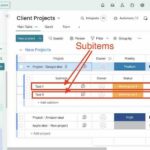
Subitems in monday.com serve as a way to break down tasks into smaller, manageable pieces. Think of them as the “child” to the “parent” items on a board. They give your workflow an added layer of detail, allowing for deeper organization. With subitems, your tasks aren’t stuck in a single, flat hierarchy—they can be expanded to show what’s happening below the surface. This feature is particularly beneficial when working on large projects that require tracking details within a primary task.
Core Features of Subitems
Subitems integrate seamlessly into your monday.com boards, opening up several robust features to streamline workflows. Here are some highlights:
- Nested Task Tracking: Subitems let you break down any item into smaller tasks. This nesting helps you track sub-tasks, progress, and deadlines in a way that keeps everything logically connected.
- Parent-Child Relationships: Subitems are directly linked to their parent items. Changes made at the subitem level—like status updates—can be viewed or summarized at the parent item level for better visibility.
- Custom Columns: Just like main items, subitems can have their own columns (status, dates, people, etc.), giving you control over how to organize them.
- Automations: While not as expansive as for parent items, certain automations can be applied to subitems, adding some time-saving triggers to your workflow (learn more about automation possibilities).
- Focused Views: Subitems allow you to zoom in on the details without navigating to a new board. This keeps everything in one place, avoiding unnecessary clicks or confusion.
These features make subitems a powerhouse for adding depth to your board structure. However, knowing when to use them is just as important.
When to Use Subitems
So, when should you bring subitems into play? Here are a few scenarios where they shine:
- Complex Projects: If a single item has numerous moving parts, subitems give you the tools to detail each step. For example, a project labeled “Website Redesign” might have subitems like “Design Homepage,” “Develop Blog Section,” and “Test Responsive Features.”
- Clearer Hierarchies: Subitems help you add an additional layer of organization. Think of them as a way to group smaller tasks under a big-picture goal without having to create more boards or clutter.
- Role Assignments: Subitems let you assign different subtasks to individual teammates while keeping all the details tied to the overarching goal.
- Flexible Workflows: You can track smaller internal tasks that don’t warrant their own item. For example, use subitems for “steps within a process” or for tracking dependencies between related actions (see how others use subitems).
Subitems are particularly useful when a task needs to be broken down but not so much that it overwhelms the board’s structure.
Limitations of Subitems
While subitems are a great addition to your workflow, they come with their own set of challenges. It’s important to understand these limitations so you can decide whether they’re the right tool for your project.
- One-Level Nesting: Subitems don’t allow for sub-subitems. If you’re managing an extremely detailed or multi-layered project, this limitation might feel restrictive (read more on subitem nesting limitations).
- Reduced Automation Support: Unlike items, subitems have fewer options for automations. This could slow you down if you’re looking to automate more advanced task updates (details on subitem automation constraints).
- Data Consistency: Integrating subitems with other tools or exporting data isn’t always seamless. You may find gaps when trying to sync with external systems.
- Item and Board Limits: Subitems contribute to the total item count on a board. Since boards are capped at 10,000 items, you could hit a ceiling sooner than expected when using subitems extensively (reference: maximum board limits).
- Dependency Management: Dependencies for subitems can be tricky. While they support some level of dependency tracking, it’s limited compared to parent items (explore dependency issues).
By understanding these limitations upfront, you’ll know whether subitems are the best fit for your project’s structure or if sticking with items—or other tools—is the better path.
monday.com subitem versus items – Comparing Them in Practice
When working with monday.com boards, understanding how to differentiate between items and subitems is essential. Each offers unique functionality for structuring workflows, automating processes, and generating reports. Below are insights into how items and subitems compare in real-world applications to help you choose the right tool for your specific needs.
Workflow and Hierarchy
One of the biggest distinctions between items and subitems lies in workflow structure and task hierarchy. Items represent your board’s primary layer, making them ideal for outlining overarching project goals or categories. They act as the “top-level” tasks in all workflows. Subitems, on the other hand, are used to add granular detail to these overarching tasks, functioning as nested, secondary components underneath a parent item.
- Hierarchy with Items: Items exist at the top level of the monday.com board and define the workflow’s foundational structure. They are better suited for independent tasks or main deliverables that require separate tracking.
- Subitems for Workflow Depth: Subitems allow you to break down an item into smaller, actionable components. For instance, a “Website Development” item may include subitems like “Create Wireframes,” “Code Homepage,” and “Test Features.” Subitems are deeply tied to parent items and allow teams to easily drill down into the details without creating separate boards.
However, subitems are somewhat limited by their inability to create “subsubitems.” This can make managing multi-layered tasks challenging. For complex workflows requiring several levels of hierarchy, you may need tools like linked boards or specialized apps (more details here).
The other option would be to use an Update containing a Checklist. Checklist Updates can be added at the Item or Subitem level. However, it’s important to note that while you can use an Automation to create a Checklist Upate, you can’t trigger Automations from a Checklist Update and they don’t contain any columns or other info. This makes them the most basic and limited way to manage tasks in Monday.
Reporting and Automation
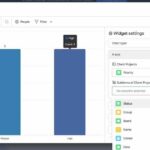
When comparing monday.com subitem versus items, it’s important to take into consideration the pros and cons of each when it comes to reporting and automation.
- Reporting for Items: Items are easier to include in dashboards and reports since they are the main building blocks of the board. Summarizing data, creating timeline views, and visualizing progress is straightforward with items. For example, board filters and groupings cater naturally to item-level tracking.
- Subitems’ Reporting Challenges: Subitems, while detailed, can make reporting trickier. Many monday.com users struggle with summarizing subitem data into parent items or across boards. Subitem data often needs manual intervention, or in some cases, third-party tools are required for detailed cost breakdowns or aggregated reports (use-case comparison here).
Automation Potential: Automations skyrocket efficiency, but there’s a difference between their functionality for items versus subitems.
- Items support the full range of automations monday.com offers, such as setting up triggers for status changes, timeline updates, or notifications.
- Subitems also support automations, but with limitations. For instance, certain triggers like dependencies work less consistently, and advanced conditional workflows are often unavailable (more details on subitem automations).
In practical terms, choose items when wide automation coverage and reporting precision matter. Use subitems when fine-grained task details take precedence over automation complexity.
Use Cases for Items versus Subitems
Let’s explore real-world scenarios to understand when to deploy items or subitems effectively:
Ideal Scenarios for Items:
- Project Tracking Across Teams: Use items to track standalone initiatives like “Marketing Campaigns” or “Product Launches.” Each item becomes a distinct, measurable entity.
- High-Level Deliverables: Items are perfect for defining key milestones, like “Q1 Financial Reports,” carrying their own deadlines, owners, and statuses.
- Resource Allocation: Main items allow clear assignment of team members and budgeting across sizable tasks or departmental goals.
Ideal Scenarios for Subitems:
- Breaking Down Activities: When “Product Launch” is an item, its subitems could be “Media Outreach,” “Event Management,” and “Social Media Scheduling.” These are smaller steps under the broader task.
- Task Dependencies or Sequencing: Subitems work well to track dependent tasks. For instance, manufacturing workflow items might have subitems like “Order Raw Materials” > “Assemble Components” > “Quality Control.”
- Avoiding Over-Cluttered Boards: Subitems let you dig into granular details without flooding the board with too many items or columns (read more about streamlined workflows).
Choosing between items and subitems boils down to the scale and scope of your workload. While items lay the groundwork, subitems let you dive into specifics without overloading the system. For highly complex systems, consider integrating external views or automation apps that enhance monday.com’s capabilities further.
Workarounds and Marketplace Solutions
When managing workflows on monday.com, the differences between Monday.com Subitem versus Items often become apparent.
Thankfully, monday.com users have access to numerous third-party apps and tools to extend functionality and bridge gaps. If you’re running into limitations with subitems or looking for a more dynamic hierarchy, here are some solutions worth exploring.
Unlimited Subitems App
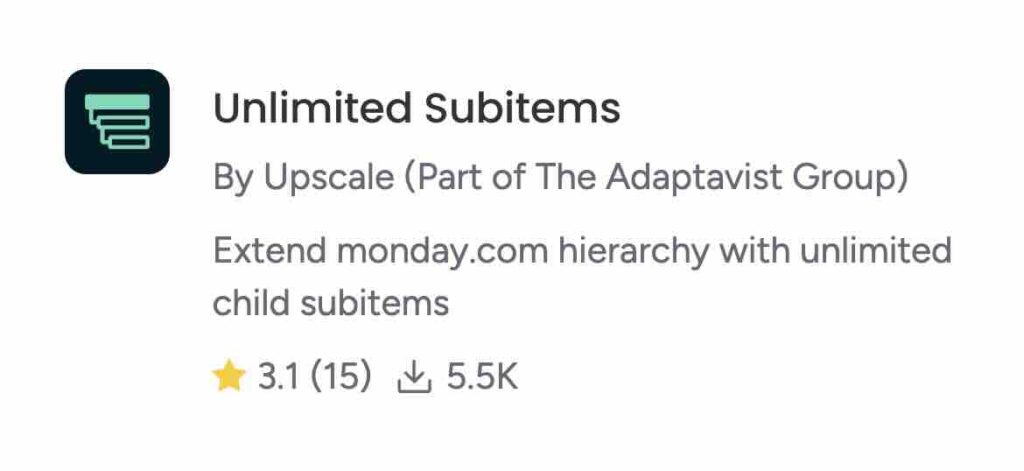
The Unlimited Subitems app is one of the most popular marketplace additions for addressing monday.com’s subitem constraints. The native platform only allows one level of subitems, limiting users who require more detailed hierarchies. This app removes that restriction.
Key features of the Unlimited Subitems app include:
- Expanded Task Structuring: Allows for unlimited levels of subitems under parent items, enabling users to create multi-tiered task hierarchies without breaking structure.
- Collapsible Layers: You can expand or collapse subitem layers for cleaner board visuals without sacrificing details.
- Enhanced Workflow Visibility: Track dependencies, timelines, and status updates across multiple hierarchical levels seamlessly.
With this app, you can essentially build a cascading task structure that includes a “subitems of subitems” format—a feature many monday.com users have requested but isn’t natively supported. To learn more about how this app works, check out the Unlimited Subitems Marketplace Page.
This tool is ideal for large teams or complex projects where single-layer subitems simply don’t offer enough depth.
Automating the Conversion Between Items and Subitems
Conversion between items and subitems is another challenge monday.com users often encounter. For example, you might start a task as a main item, but later want to move it into a subitem—or vice versa. Luckily, automation tools make this easier.
Platforms like Make.com, formerly known as Integromat, let you build workflows that automate conversions. Here’s how they help:
- Triggered Conversions: You can set triggers to automatically convert items into subitems when certain conditions are met (e.g., status updates or changes in group location).
- Bidirectional Customization: With the right configurations, subitems can also be elevated to full items with all associated data carried over.
- Integration with Other Systems: Tools like Make.com can sync monday.com data with external systems, further enriching workflows.
This functionality is especially helpful if you frequently adjust the structure of tasks mid-project. To take a deeper dive into enabling these features, you can explore community discussions about automating item and subitem conversions.
Using automation tools not only saves time but also improves consistency, reducing errors when managing complex hierarchies.
Other Third-Party Tools
In addition to the Unlimited Subitems app and Make.com, several other third-party tools expand the capabilities of subitems on monday.com. These include integrations that specialize in hierarchy creation, syncing data, and simplifying board organization:
- Vlookup Integration: For users needing to auto-create subitems from another board, Vlookup provides elegant lookup and linking features similar to Excel. This ensures that data flows seamlessly without manual intervention. Learn about Vlookup here.
- Custom Subitem Apps: Specialized apps allow tailored workflows for managing large volumes of subitems. Some provide advanced filtering and sorting options to handle subitems across multiple boards. Explore subitem management solutions.
- Dependency Trackers: Third-party integrations improve dependency tracking for subitems to provide a clearer workflow path. For complex project management, these tools are particularly handy.
- Board Syncing Tools: Apps that enable cross-board syncing let users link subitems from different boards to a central location. For managing distributed tasks across teams or departments, this adds another layer of efficiency. Check out a syncing solution.
If limitations in native features slow you down, these tools can increase productivity without needing to overhaul your workflow systems. While third-party apps are not always free, savvy businesses can view them as strategic investments.
Altogether, these workarounds open up new possibilities for customizing monday.com. With the right tools, you can go beyond standard setups and create workflows tailored to your team’s unique needs.
Conclusion
When trying to decide between monday.com subitem versus items, it’s vital to understand your workflow’s needs. Items are ideal for structuring high-level tasks, while subitems provide the flexibility to break these tasks into smaller, actionable components. This balance lets you keep workflows organized without overwhelming your boards.
Striking the right structure improves clarity, enhances team collaboration, and keeps projects running smoothly. Knowing the limitations and available solutions, like third-party apps for subitem expansion or automation tools for conversions, empowers you to unlock more potential in your project management.
Which approach works better for your team? Take a closer look at your current processes and test both options to find what fits best.