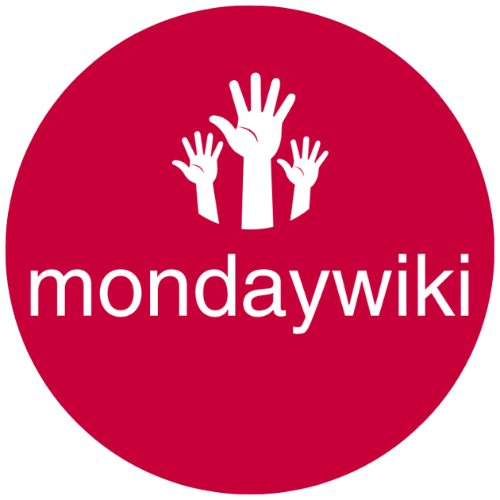Are you a monday CRM user whose frustrated with the limitations of the native Timetracking setup in Monday? I get it! For years, I’ve been on a quest to find the perfect time tracking system for monday CRM, one that’s both effective for me and hopefully useful for others. Because I firmly believe that the only way to improve something is to measure it. And what could be more important to measure and improve than how we spend our time? It is our most valuable (and limited resource) and how we spend it and what we spend it on has a huge influence on our lives as well as our work.
So, for the past 4 years or so, I have been on a relentless mission to find a way of making Time Tracking in Monday not suck. Maybe even be awesome.
The Time Tracking Struggle is Real
I’ve explored seemingly endless options. I’ve messed around with free time tracking Chrome extensions, which let you track time right from within monday. I’ve tested more sophisticated apps designed to integrate with monday at both the project and task levels. I even gave AI-powered time tracking apps a shot, apps that promised to automatically track my time completely independently of monday.
The problem I kept running into, though, was that I really wanted to track time inside monday. Why? Because that’s where all my data lives! As soon as you start tracking time outside of monday, unless you have a super tight integration with a third-party solution, you end up in a situation where you can start and stop the timer, but your time tracking data isn’t actually in monday. (And your Monday data isn’t in the Time Tracking app). This means your Monday CRM Time Tracking analytics become pretty much useless. And who wants that?
My Solution: The Time Sheet Board
After banging my head against the wall for years, I finally stumbled upon a solution that I’m pretty excited about. It involves using a dedicated Timesheet Board within monday.
The core idea is simple: create a central place just for time tracking. This Timesheet Board is where the time tracking column lives, regardless of where you’re actually working on tasks. I’ve set this up to work with my master task board, where all my tasks and work reside. But you can use this approach to track time from any Board, no matter what that Board is managing.
How it Works: Automation Magic

The secret sauce that allows my Monday CRM Time Tracking solution to work it’s magic is a combination of monday automations, specifically the “Create Item and Connect Boards” recipe, along with a few other little tweaks.
Here’s how it works:
- When you change the status of a task or project to “In progress”, it automatically triggers the creation of a new item in your time sheet board with the Status of that Item also set to “In progress”.
- When the new Item is created in the Timesheet Board, because it’s Status is set to “In progress” – here’s the magic – the time tracker in that Board automatically starts running!
- When you change the status of the Task/Project/whatever from “In progress” to anything else, an automation changes the Status of the Timesheet entry to the same.
- In the Timesheet Board, when the Status of the Timesheet entry is changed from “In progress” to anything else, it stops the timer.
- If you were to change the Status of the same Item to “In progress” again, it would repeat the process, creating a new Timesheet entry and starting the timer.
Why this recipe?
- Because this approach creates a new Timesheet entry every time you track time, even if you are tracking time several times on the same Item/Task/project on the same day, it means you finally have accurate timetracking data that can be analysed by the date of the timesheet entry.
- Because the Tasks/Items/projects are connected to the Timesheet entries, we can use Mirror Columns to pull any info we want from the Task/Project/Item into our Timesheet Board without the need to do it via Automation and burn through our valuable monthly Automation action limits.
Real-World Example
Let’s walk through a quick example of how my Monday CRM Time Tracking system works. Say I have a task in my master task board. I’ve already tracked some time on it, so there’s already an entry for it in the Timesheet Board.
Now, I’m going to set that task to “in progress” again. What happens?
- The automation kicks in.
- A new Item is created in the Timesheet Board.
- The status of that new entry is set to “In progress.”
- The time tracker starts automatically.
Because the new Timesheet entry created is connected to the Task/Project that created it and I have mirrored the Time Tracking Column from the Timesheet Board, I can all the connected Timesheet entries and any running timer right there in the Task/Project. When I’m done working on the task, I just mark it as “done,” (or “Cancelled” or “On hold” etc) and that stops the timer in the Timesheet Board.
The Game-Changing Benefit: Granular Monday CRM Time Tracking
Here’s the real kicker: one of the biggest limitations with time tracking in Monday CRM is that all the time tracking for a particular item gets bundled together. This makes reporting a nightmare. You can’t easily separate out the hours you worked yesterday from the hours you worked last week or today.
My solution solves this problem beautifully. Because each time sheet entry represents a distinct time tracking session, you can easily separate and analyze time spent on different days or weeks.
Next Steps
I’m still putting this system through its paces to make sure it’s rock solid. But so far, I’m really liking what I see!
I’ll be sharing a more in-depth review and a step-by-step setup guide soon. I want to test it a little bit more thoroughly before I get too carried away.
If you’re as much of a time tracking geek as I am, drop a comment below! Who knows, maybe I’ll even help you set this up for free in your monday CRM account. And if you aren’t yet taking advantage of Monday CRM Time Tracking, you can start your free Monday CRM trial today using this link.
Disclaimer: I am a Monday affiliate and if you end up signing up to a paid plan, I will earn a small commission. But this doesn’t change the price you pay for Monday in anyway
Post Script
If you are curious about the other time tracking solutions I have tried in conjunction with Monday over the years, here’s the list…
I have tried;
- Using the Monday Time Tracking Column and clicking to start and clicking to stop the timer. (And forgetting to click start or forgetting to click stop, often because the Item/s have moved and I can’t find the bloody things to turn the timer off!)
- Adding a Formula Column to represent the Time Tracking Column data so I have reports that actually mean something. (Doesn’t allow you to show accurate reporting by date as all your time entries for any given Item are merged into one total).
- Using the native Toggl Track integration in Monday to track time in Monday and create matching time entries in Toggl Track. (Doesn’t add any info in Toggl Track other than entry name and time, you lose all your Monday data).
- Using a free Timecamp plan with automatic time tracking and a Chrome extension so I can stop/start time tracking from Monday. (Doesn’t pull any Monday data into Timecamp or any info from Timecamp into Monday).
- Ditto but with Clockify. (Doesn’t pull any Monday data into Clockify or any info from Clockify into Monday).
- Using Timely (AI powered automatic time tracking with a native Monday.com integration). (Only pulls Board and Item name from Monday into Timely and doesn’t pull any info from Timely into Monday).
- Using Timeular (automatic time tracking but no Monday integration). Awesome but doesn’t integrate with Monday in any way.
Other Resources
If you enjoyed this article, you might also enjoy these blog posts;